Maya Developer Hub Service Desk Guide
Streamlining Collaboration: A User's Guide to the Maya Developer Hub Service Desk
Maya Developer Hub Service Desk is solely for SANDBOX.
For PRODUCTION concerns, reach us through the following channels:
- Maya Business Support Hotline: (+63)2 8845 7700
or 1-800-18-886-571
- Maya Business Email: [email protected]

- Log on and file a ticket via your Maya Business Manager
account
Maya Developer Hub Service Desk  or the ASKMAYADEV, is a ticketing tool streamlining the collaboration between Maya developers and external development partners. This tool serves as a channel for Maya to connect with you to:
or the ASKMAYADEV, is a ticketing tool streamlining the collaboration between Maya developers and external development partners. This tool serves as a channel for Maya to connect with you to:
- Address your product-related requests and questions.
- Offer technical assistance for non-production or sandbox matters and challenges.
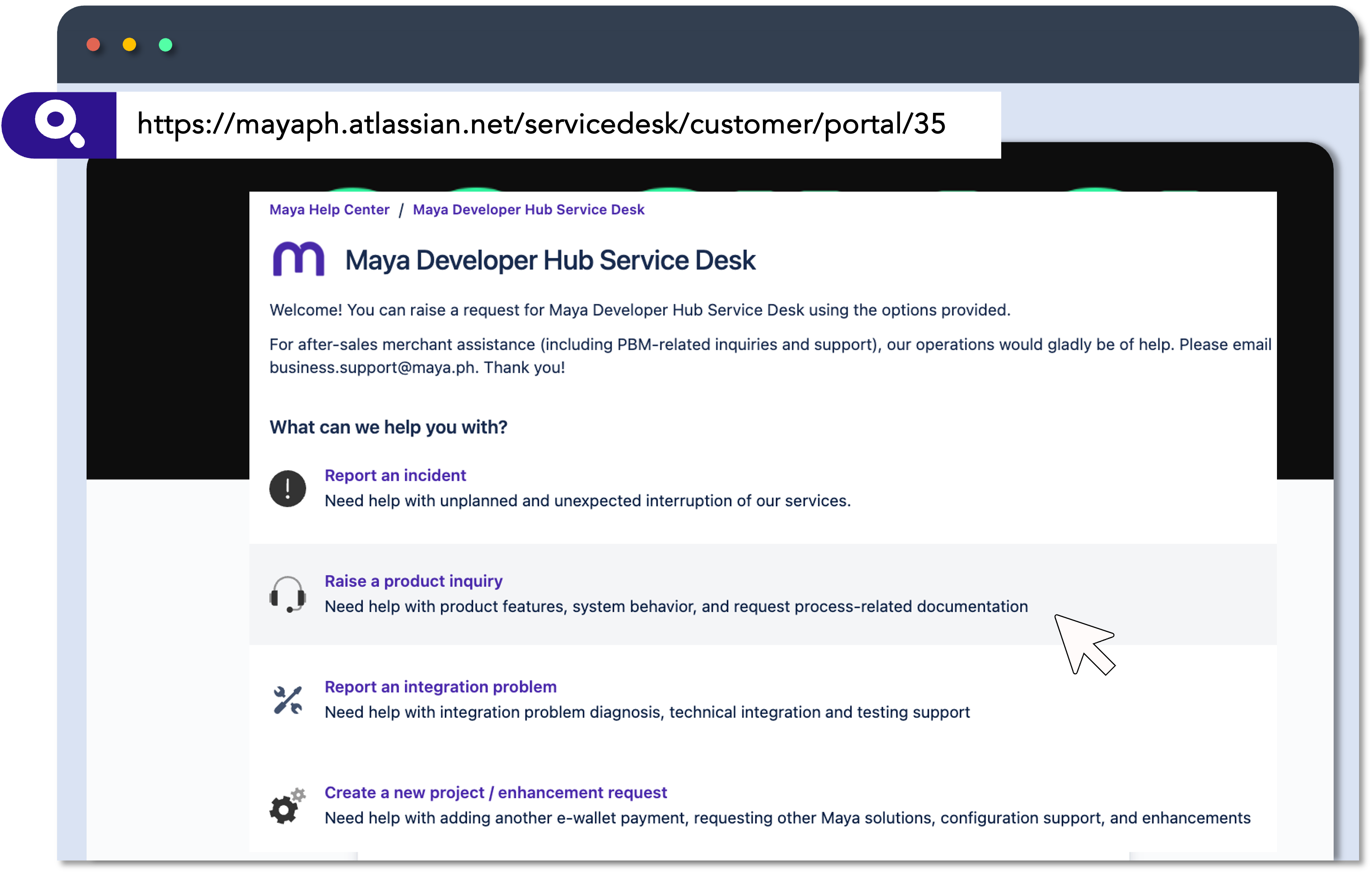
SANDBOX support is only available during regular office hours (09:00AM - 06:00PM GMT+8) on standard working days (Monday-Friday) , excluding Philippine holidays.
Acquiring access to the ASKMAYADEV
Gaining access to ASKMAYADEV is a straightforward process, outlined in three (3) simple steps:
-
Share your valid and active email address with your Relationship Manager. This email address will be registered in ASKMAYADEV and will serve as the primary channel for receiving updates and notifications related to your tickets.
-
Once your email address is registered, you will receive an invitation email containing a link that will guide you to the account setup page.

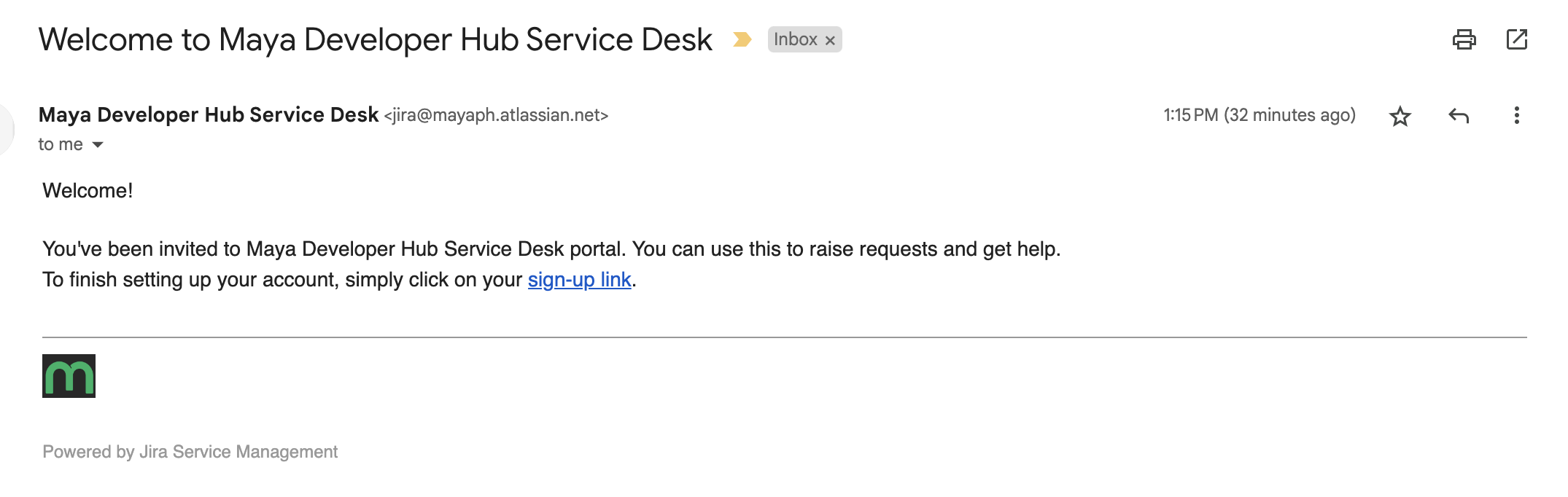
-
Complete the provided form and submit it by clicking the Sign-up button.

Once your account is set up, you will be directed to the request form page, where you can choose from various options to address your concerns or create new tickets.
Creating a ticket
Here's a guide on how to create an ASKMAYADEV ticket:
-
Visit Maya Developer Hub Service Desk
 .
. -
You will be directed to a login page where you should enter your registered email address. Once you've provided your email address, click Next.
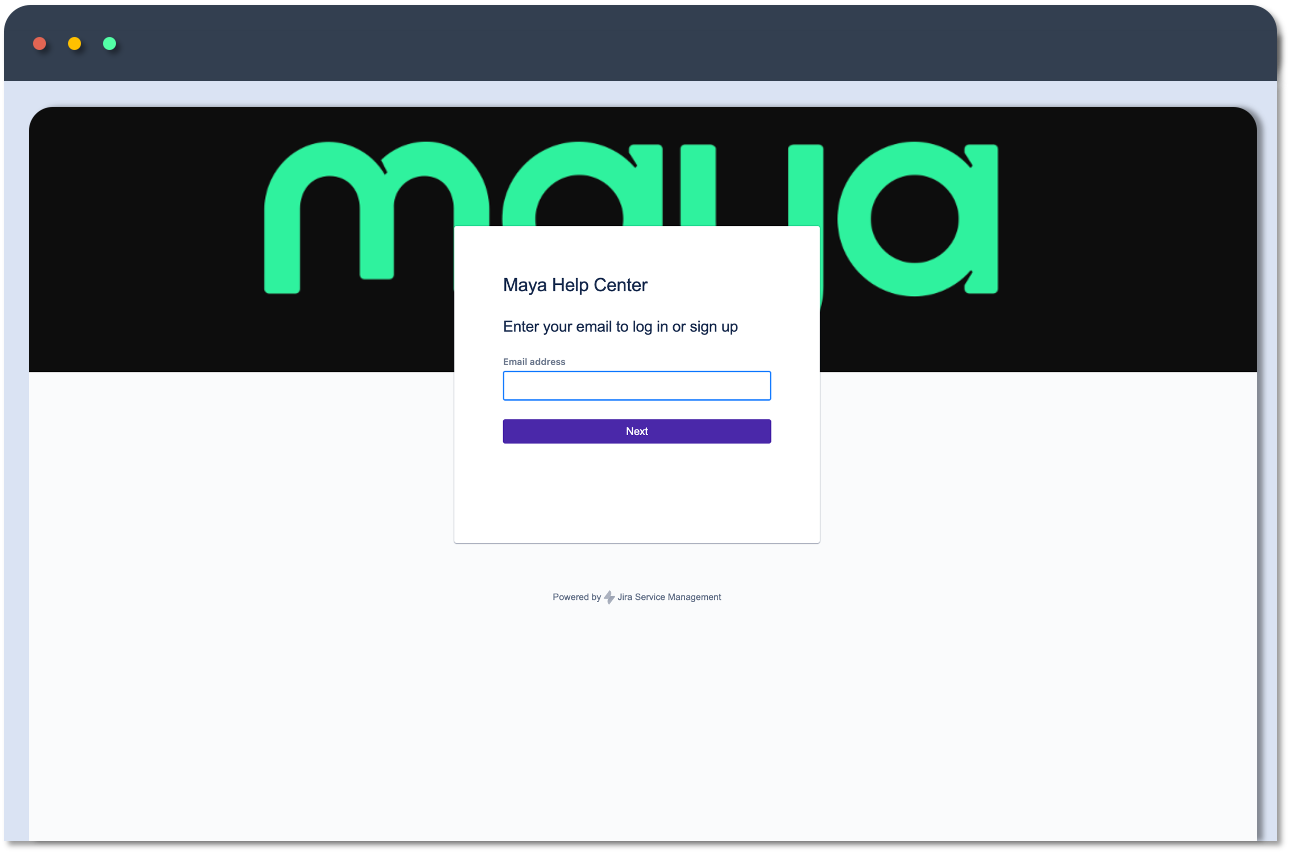
-
You'll then be prompted to enter your account password. Input your configured password and click Continue to proceed.
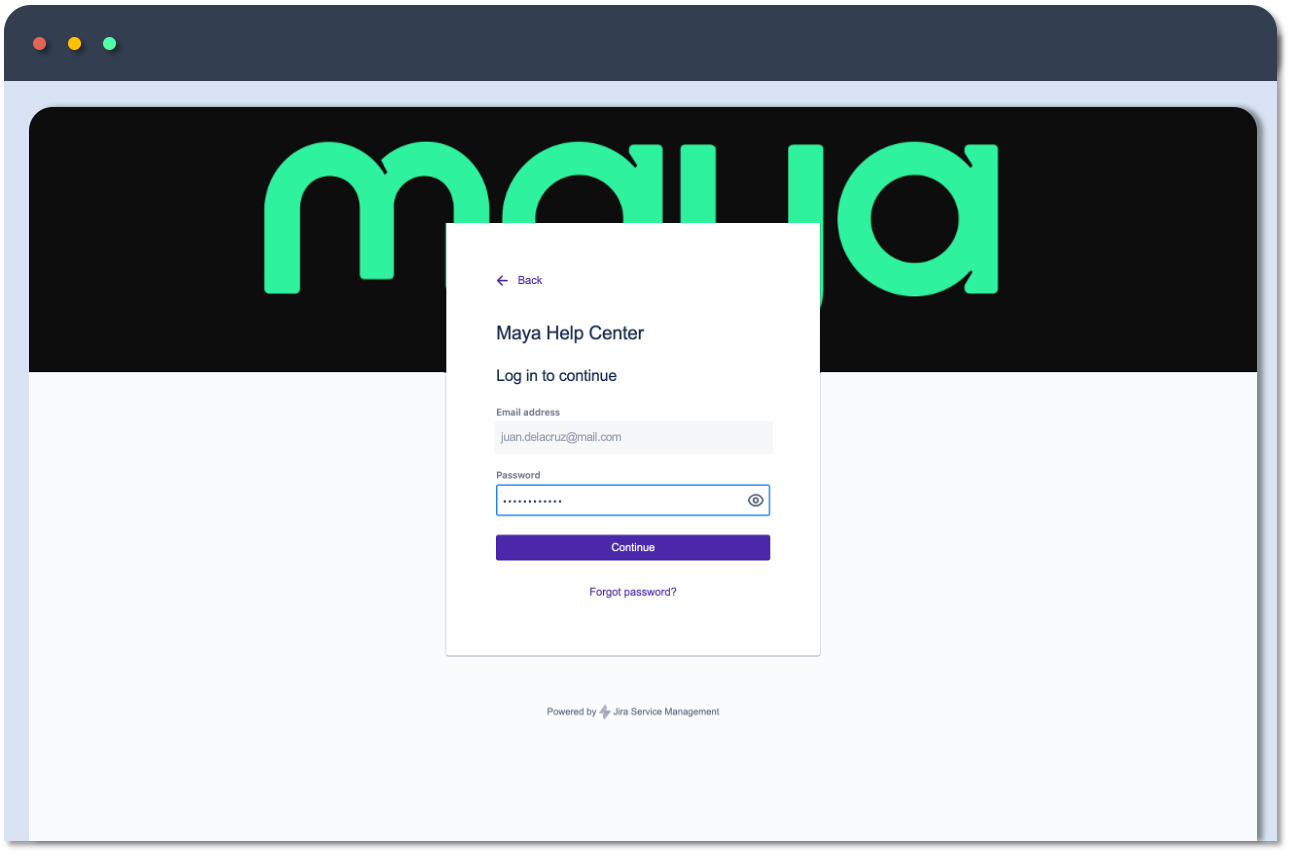
-
After successfully logging in, you'll have access to a variety of options. Choose the one that best aligns with your objectives, whether it's addressing your inquiries or reporting an incident.
Report an IncidentHave you experienced timeouts or encountered unexpected errors while calling Maya's endpoint?
If so, please use this category to report the incident. To aid in the investigation, we would greatly appreciate it if you could supply additional information, such as the specific error encountered and transaction details (including reference number, transaction type, date, and time).
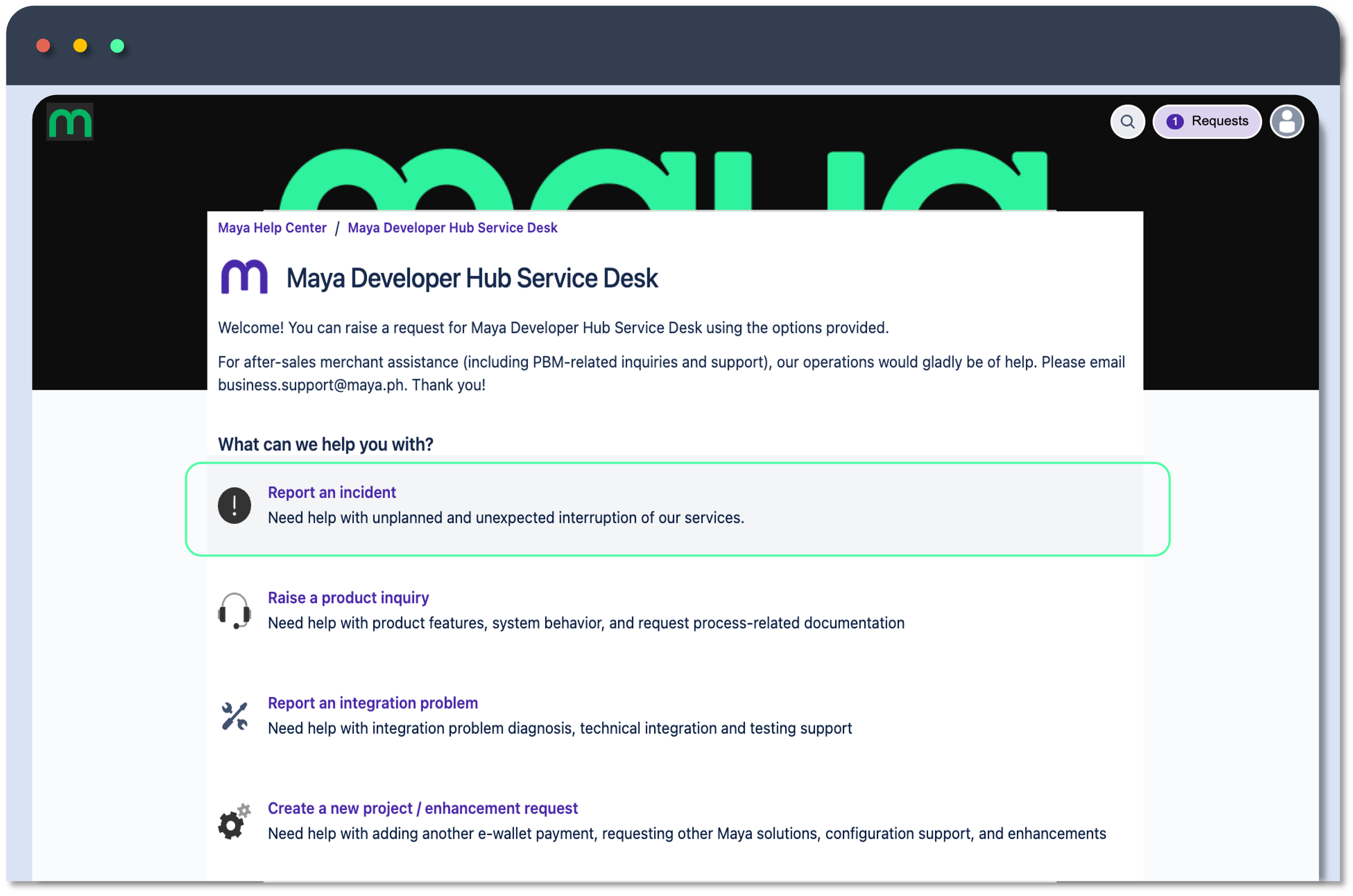
Raise a Product InquiryDo you have inquiries regarding the solution or product's features and limitations that haven't been covered in the provided technical guides?
If so, this is the ideal category for your needs. Please complete the form with preliminary details about your engagement or the solution you're considering. Additionally, sharing information about your customer journey can be valuable in helping us identify the most suitable solution for your specific use case.
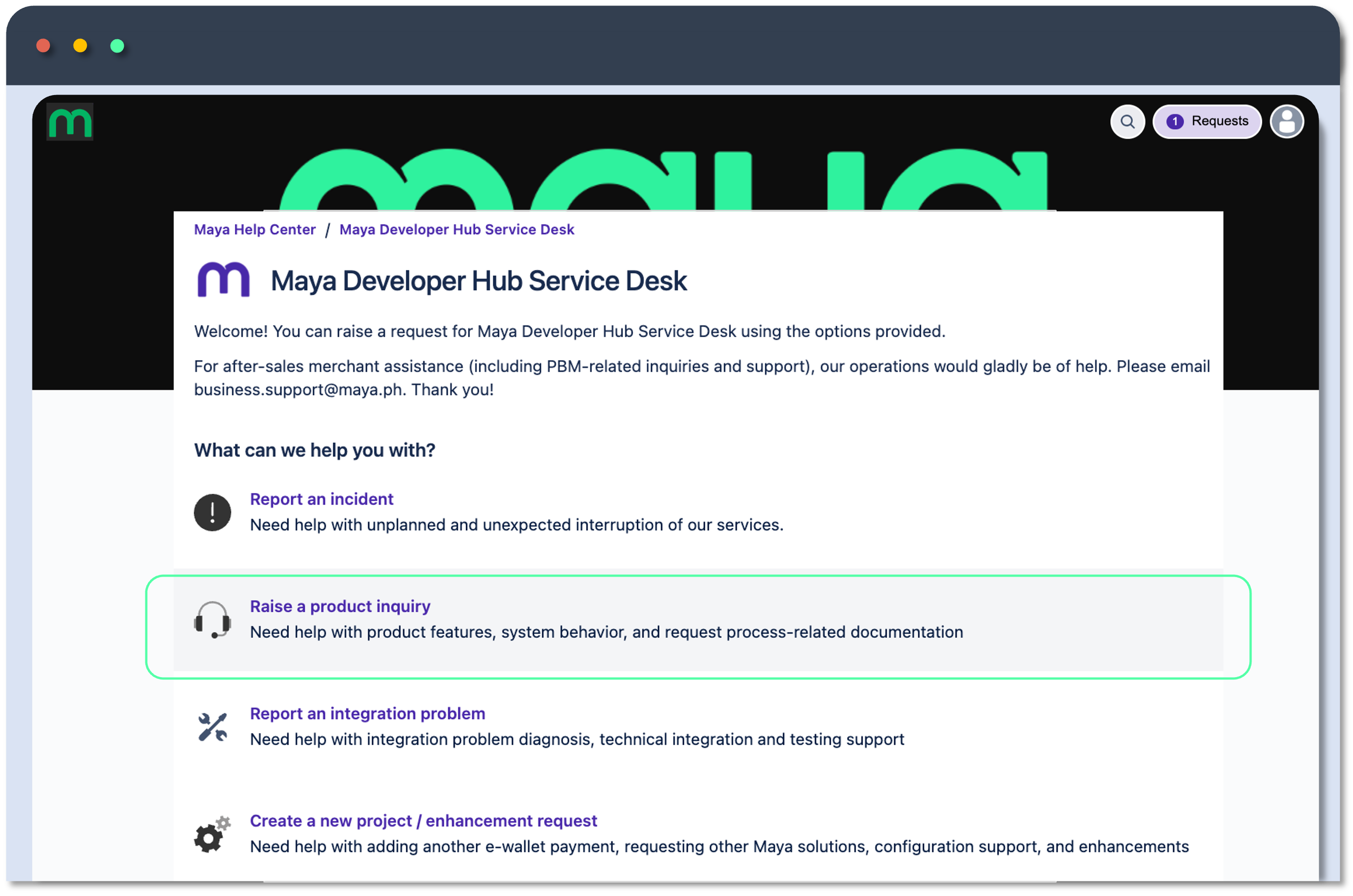
Report an Integration ProblemAre you facing validation errors, such as issues with API keys, accounts, or payload validation?
In such cases, this is the right ticket category to choose. Please ensure that you provide all the necessary details, such as the specific error encountered and transaction details (including reference number, transaction type, date, and time), to effectively address your concern.
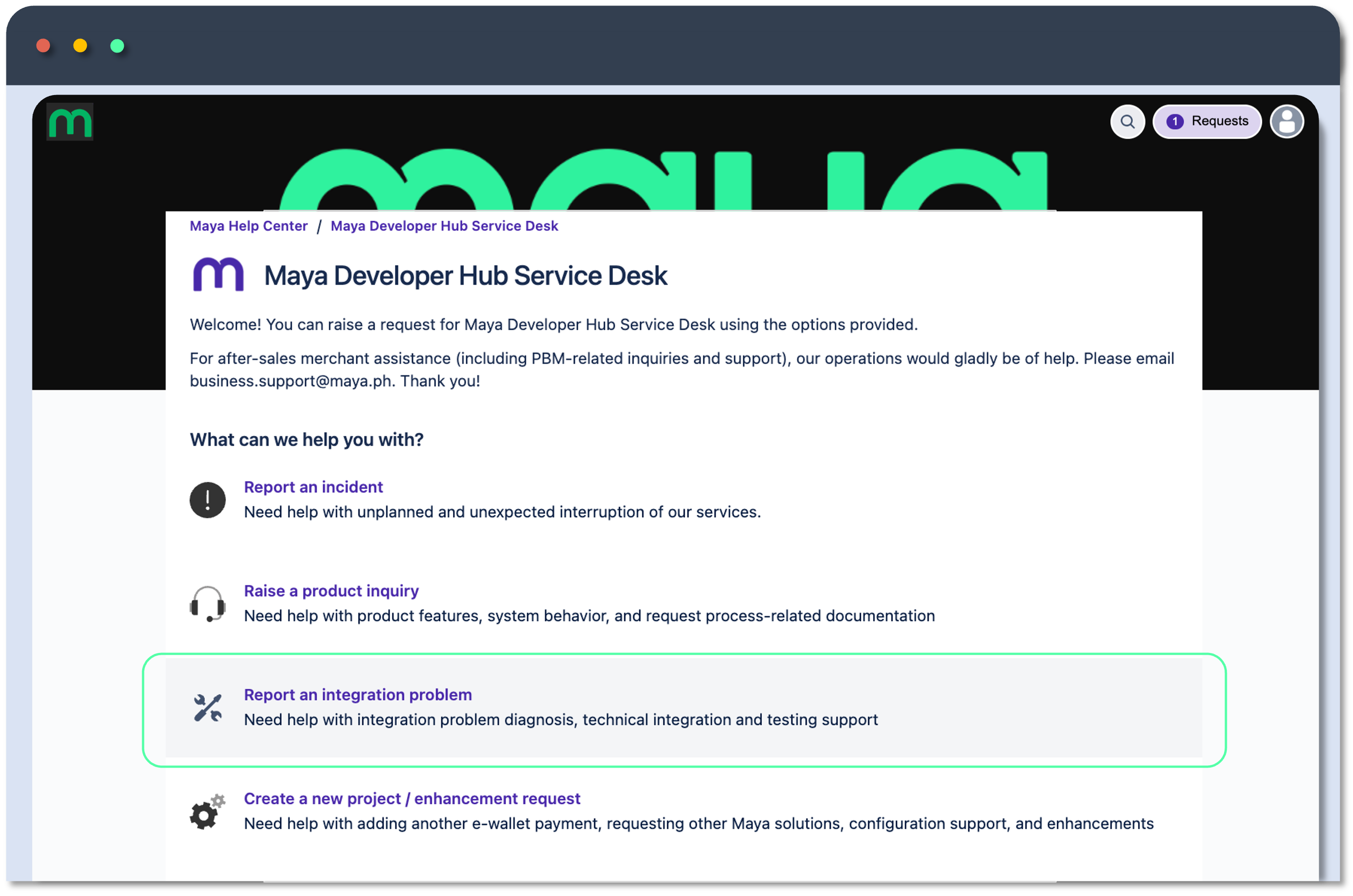
Create a new project/enhancement requestWould you like to avail additional payment options or make updates to your nominated emails?
Please submit your requests using this category, including details about the solution you are using and the specific changes you wish to implement in your existing setup in Maya.
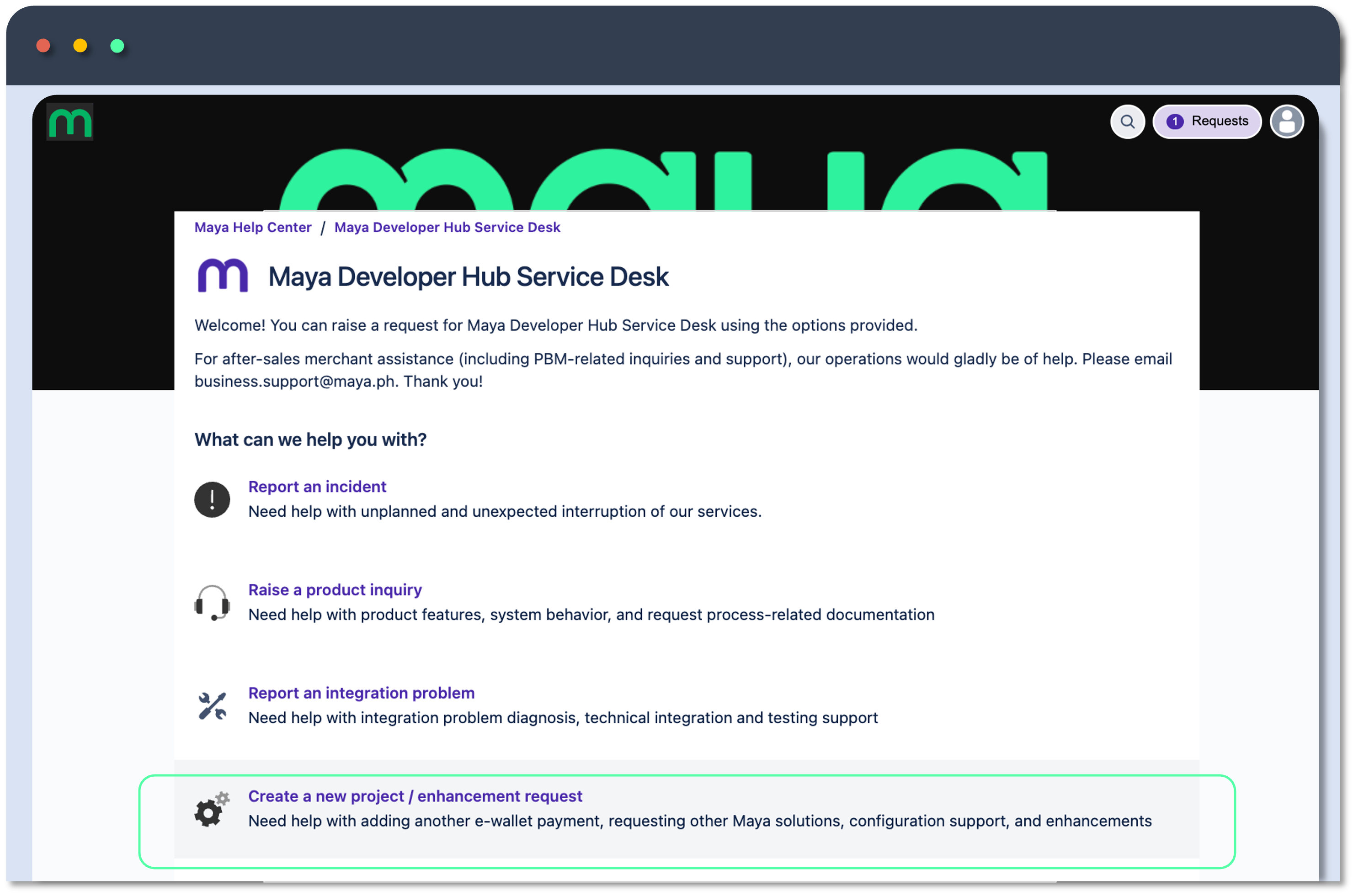
-
Once you've selected the ticket type you wish to create, you'll be guided to a form page where you'll be required to furnish additional details about your inquiry or concern.
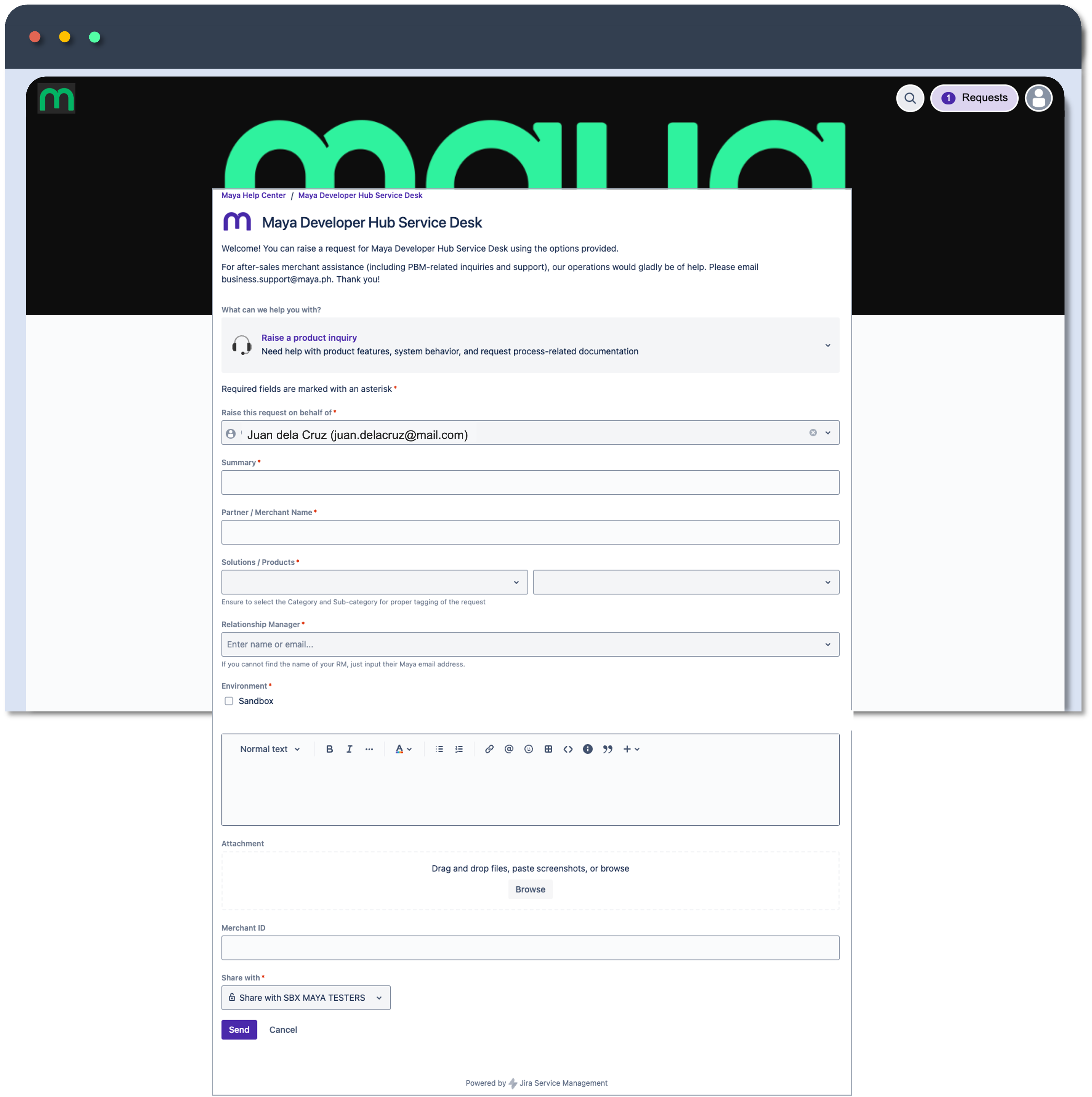
| Field Name | Description |
|---|---|
| Raise this request on behalf of | REQUIRED By default, your email address is pre-populated in this field. If you are creating a ticket on behalf of another user, you have the option to modify this value. It's important to note that the other user must be a registered ASKMAYADEV user. |
| Summary | REQUIRED A brief and descriptive summary of the ticket that offers a high-level understanding of its purpose. |
| Partner / Project Name | REQUIRED An identifier indicating the organization or company that is integrating with Maya. Typically, partners include their company name or brand name in this field. |
| Solutions / Products | REQUIRED The solution or product you are using, which is relevant to the ticket you are currently creating. |
| Relationship Manager | REQUIRED Your Relationship Manager, often referred to as RM, is your primary point of contact at Maya, typically your Account Manager or sales representative. You can search for your RM by entering the initial letters of their name in this field. |
| Description | REQUIRED A text box that allows you to provide information about your inquiry or concern in a free-form manner. |
| Environment | REQUIRED A checkbox for specifying the environment in which you're experiencing the issue.
|
| Attachment | OPTIONAL A media selection tool that enables you to upload various artifacts, such as screenshots, logs, and documents, to assist in resolving the issue. |
| Merchant ID | OPTIONAL A good to have information to aid in identifying your merchant account within the Maya system (applicable for payment solutions only). |
| Share with | REQUIRED Select the organization from the drop-down where you'd like your ticket to be visible, or keep it available only to yourself. People from the chosen organization can view and make updates to the ticket. |
Additional FieldAn additional field or text box will become available if you are creating a ticket within the following categories:
- Report an incident
- Report an integration problem
Field Name Description Incident Date REQUIRED
Indicate the date when the incident happened or when the transaction was performed.Error Response Code REQUIRED
These are alphanumeric values received from the API responses, associated with the error encountered.Error Response Description REQUIRED
This is the message containing the error description.Transaction Identifier REQUIRED
The unique identifier of the transaction (i.e. id, paymentId, reference number, etc.)Replication Steps OPTIONAL
You can document the steps or actions you performed when the error was encountered.
Monitoring your tickets
ASKMAYADEV uses your registered email to send notifications when creating and updating your tickets.

Here is a sample email notification after creating the ASKMAYADEV ticket successfully.
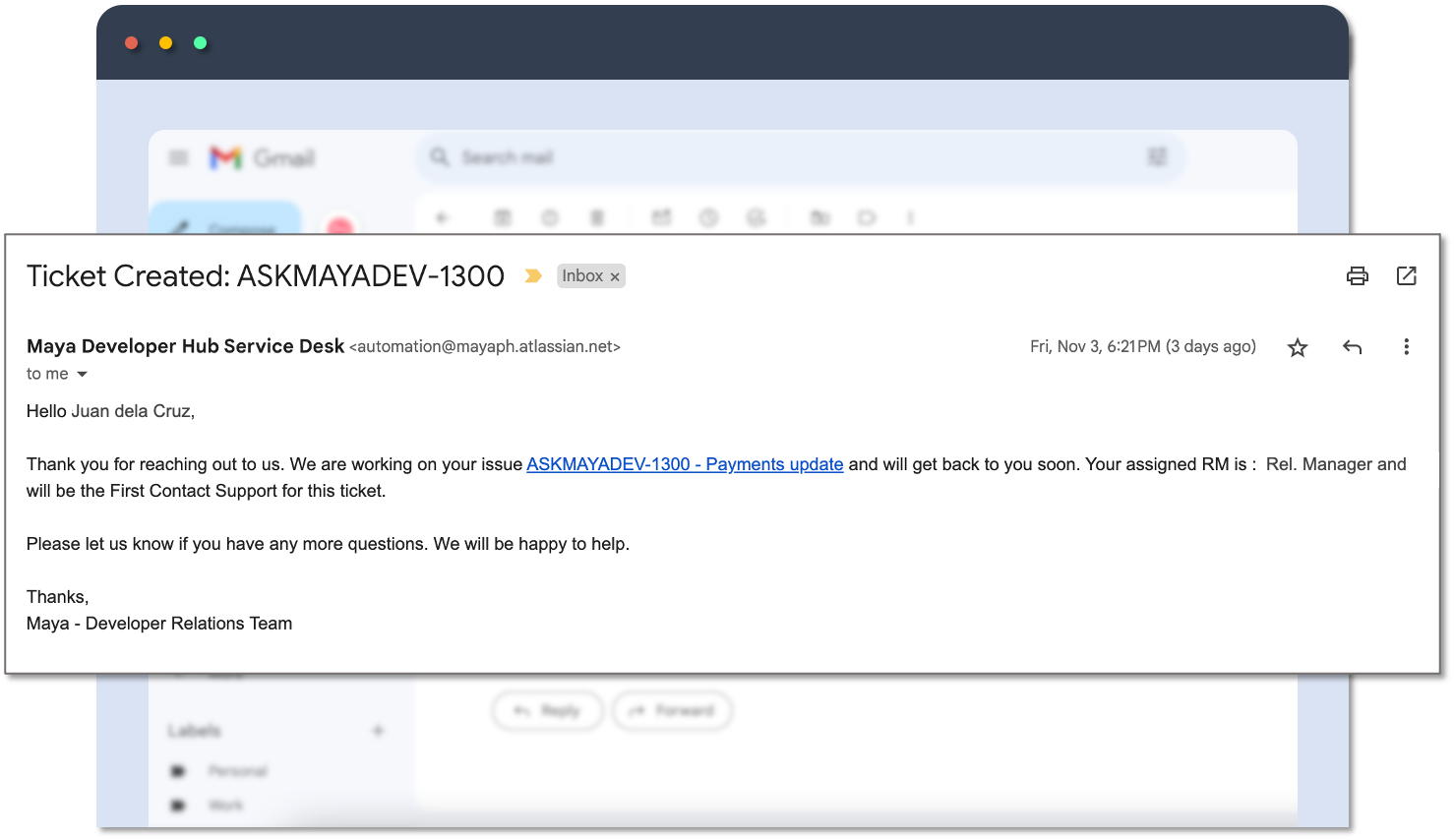
When there are updates or your contact person in Maya adds comments or replies to your tickets, ASKMAYADEV sends you an email notification that would look like this.
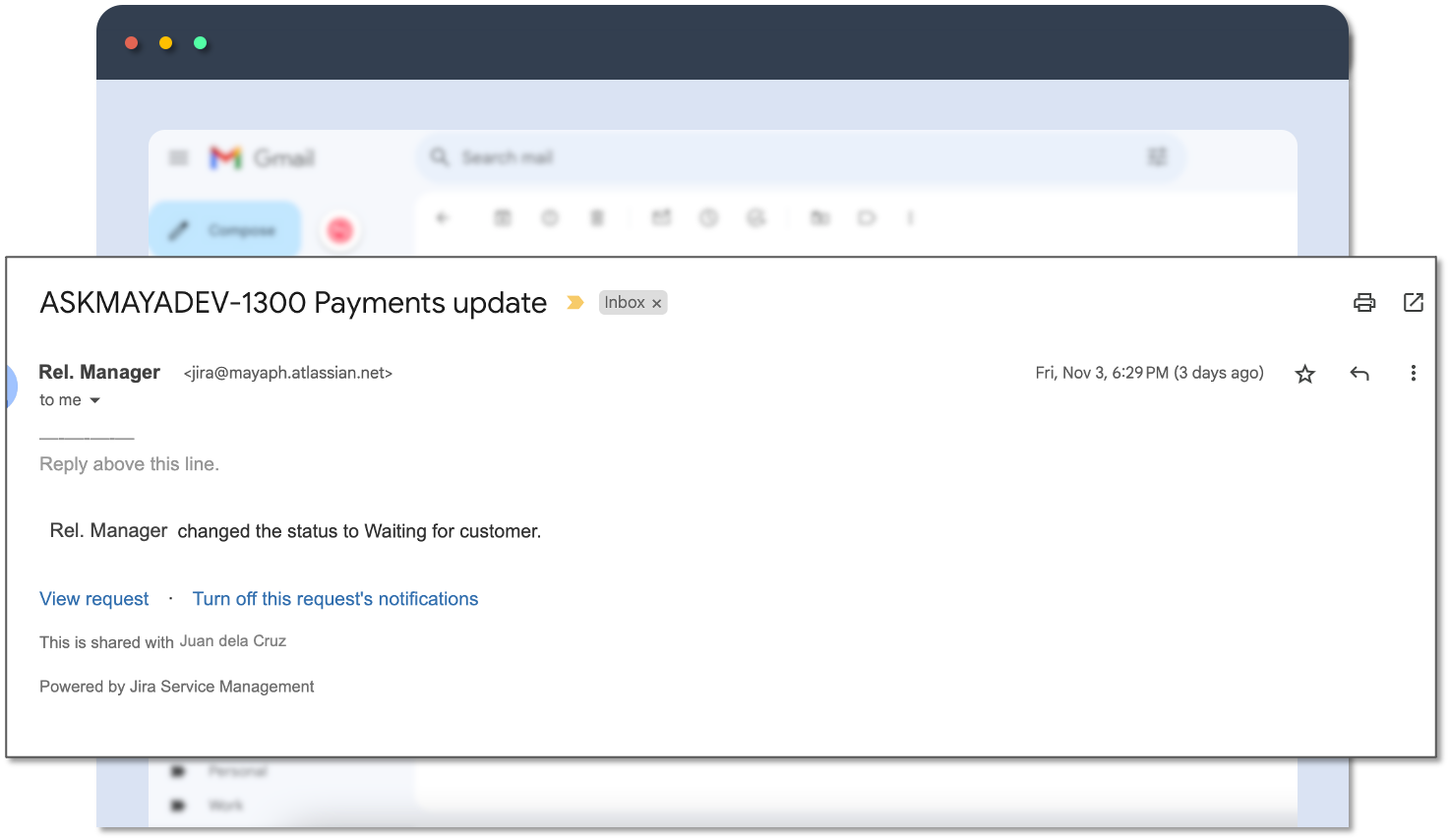
Monitor using the built-in dashboard
You can also go to Maya Developer Hub Service Desk  and view your tickets via your dashboard.
and view your tickets via your dashboard.
-
Click the Requests button at the top left corner of the page.
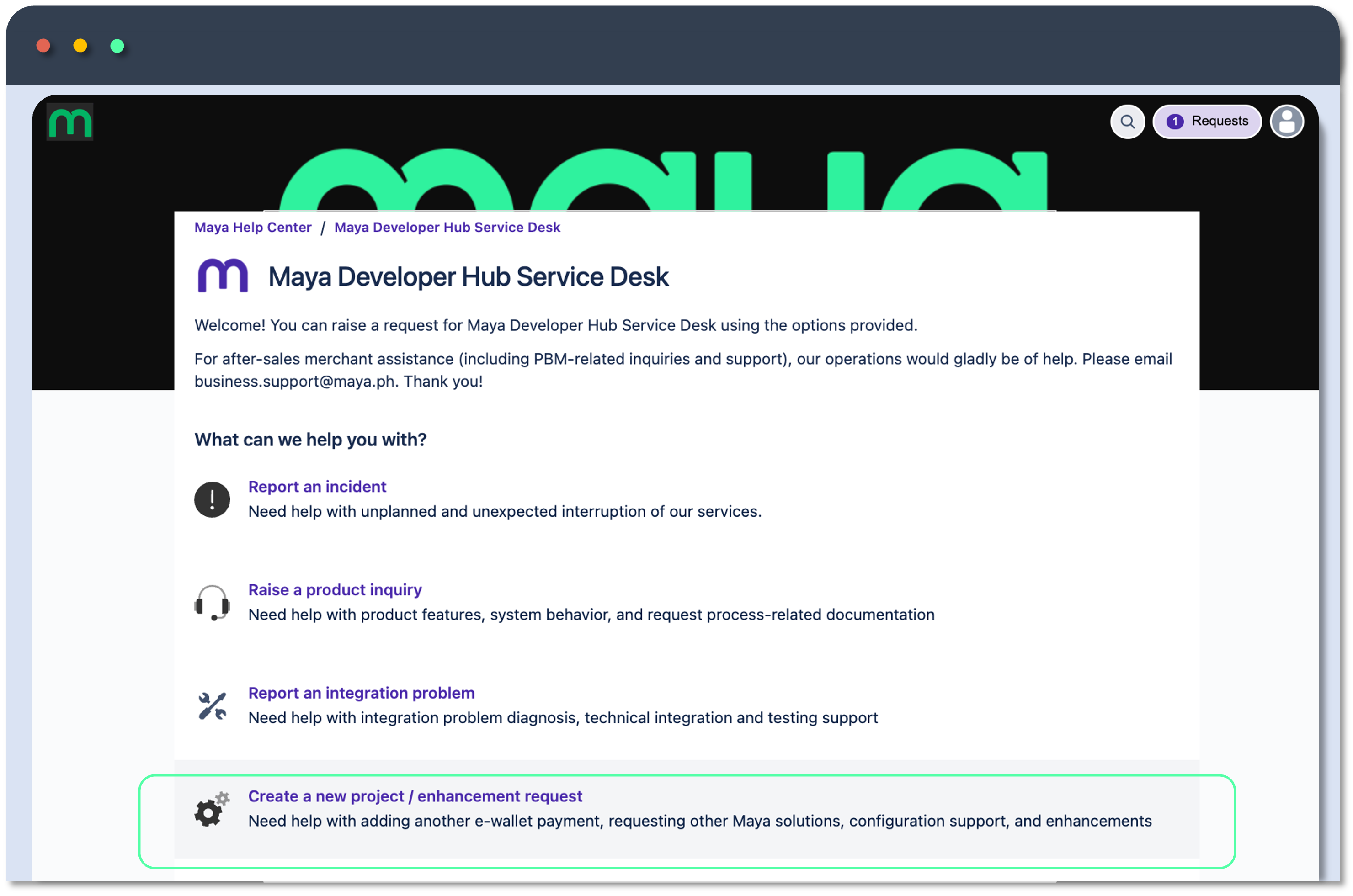
-
Upon clicking the button, a drop-down menu will appear. Choose either of the options:
- Created by me: Displays all of the tickets you created.
- All: Displays all of the tickets created under the same organization.
Consider a scenario where both you and your teammates have ASKMAYADEV access and are part of the same group or organization. In such cases, you can also monitor and review the status of their tickets.
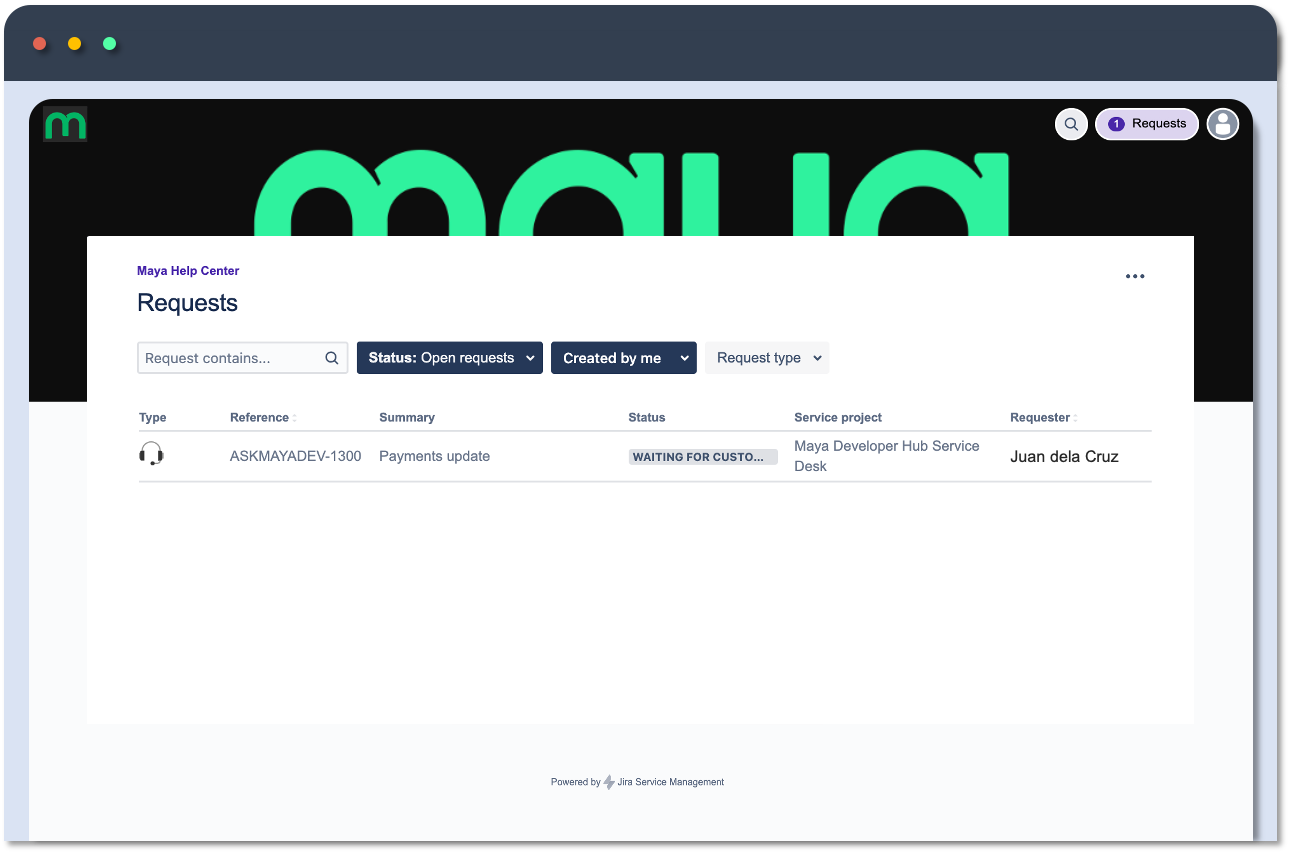
Replying to tickets
In most cases, you need to reply via the ticket itself to provide additional information or clarification as asked by your contact support regarding the topic or concern.
To reply, visit the ticket you created using the redirect link from an email or via your dashboard in ASKMAYADEV. Then add your reply to the available text box.
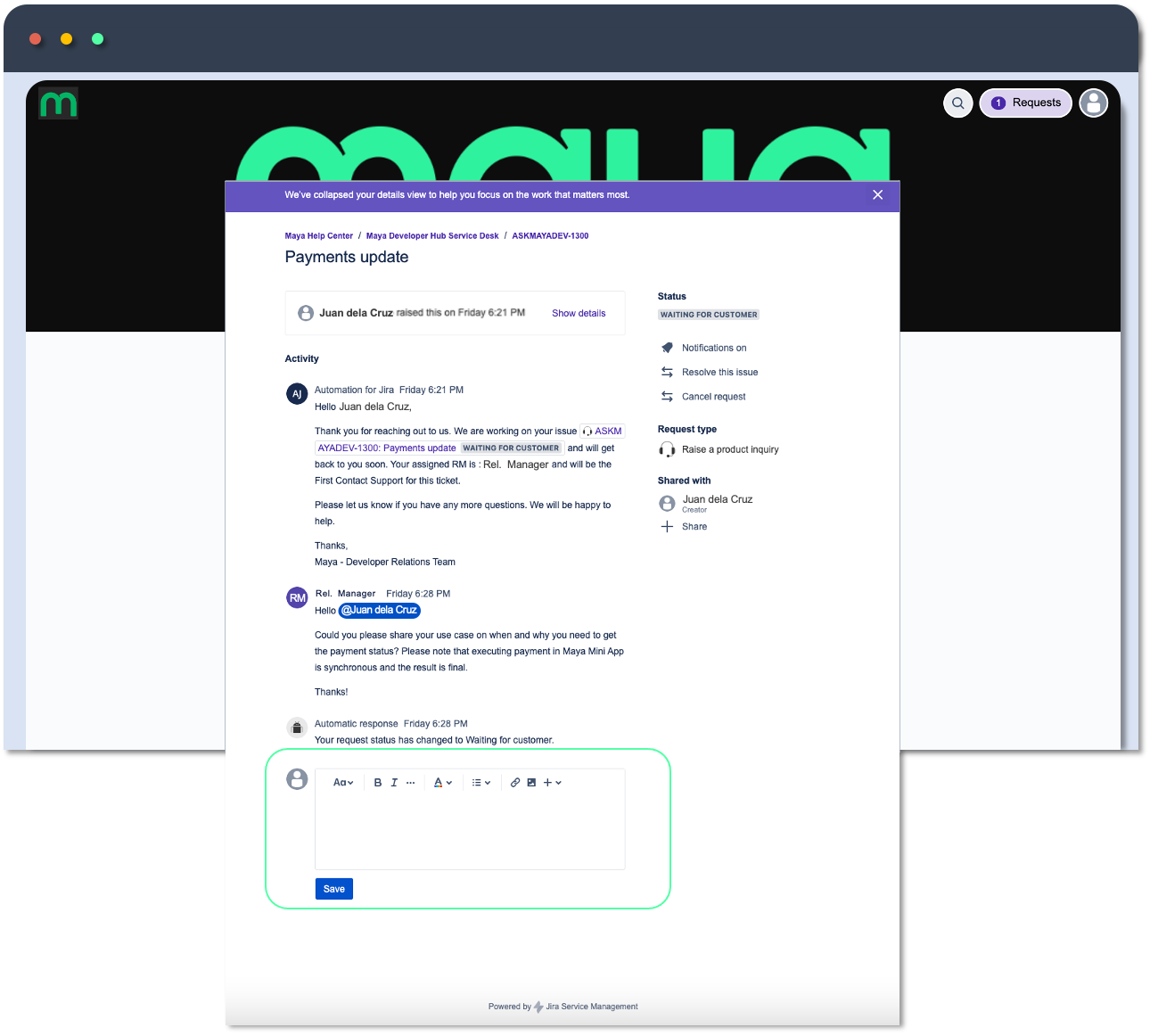
NOTESIn a rapidly evolving development environment, many of us opt for direct communication to ensure swift responses to inquiries and support requests. However, this approach may not be sustainable and can lead to inaccuracies or disorganized information exchanges. ASKMAYADEV encourages the systematic documentation of your concerns and offers tools to facilitate monitoring for each raised issue.
Updated 7 months ago
