MBM Developer Sandbox Application Management
Thinking about partnering with us but unsure which Online Payment Solution is best for your needs?
With the Developer Sandbox Application Management in Maya Business Manager, you can generate Sandbox API Keys and explore solutions like Maya Checkout via API, Maya Vault, and Pay With Maya—all with no commitment required.
An API Key is a unique identifier used to authenticate a client or application when making API requests. Think of it as a password that grants access to an API.
This guide walks you through the step-by-step process of creating your own Sandbox API Keys using Maya Business Manager.
Important: Sandbox API Keys acquired from the Application Management Tool are meant for functional unit testing only. You must generate a separate set of Sandbox API Keys linked to your Sandbox Merchant Account for User Acceptance Testing before you proceed to Production.
To request a merchant account, contact us at [email protected]. If you're an existing partner, please reach out to your dedicated Maya Relationship Manager for assistance.
How to Generate Sandbox API Keys in Maya Business Manager
Follow these steps to create your Sandbox API credentials and start testing Maya’s online payment solutions.
1. Log in to Maya Business Manager
Go to Maya Business Manager (https://pbm.paymaya.com/) and sign in with your credentials.
2. Navigate to the Applications Section
On the left-side menu, click “Applications.”
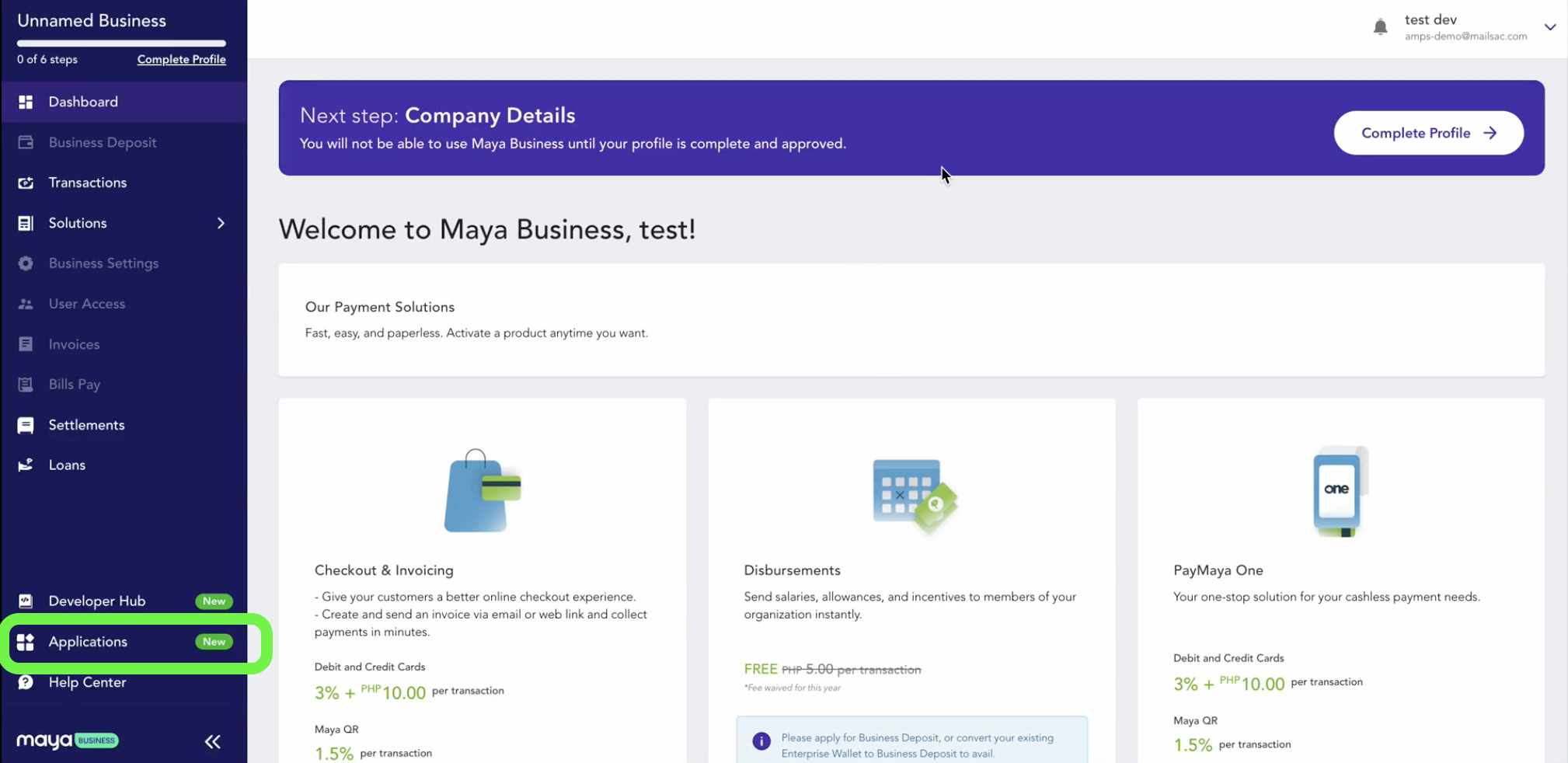
3. Add a New Application
Click “Add Application” to start creating your test credentials.
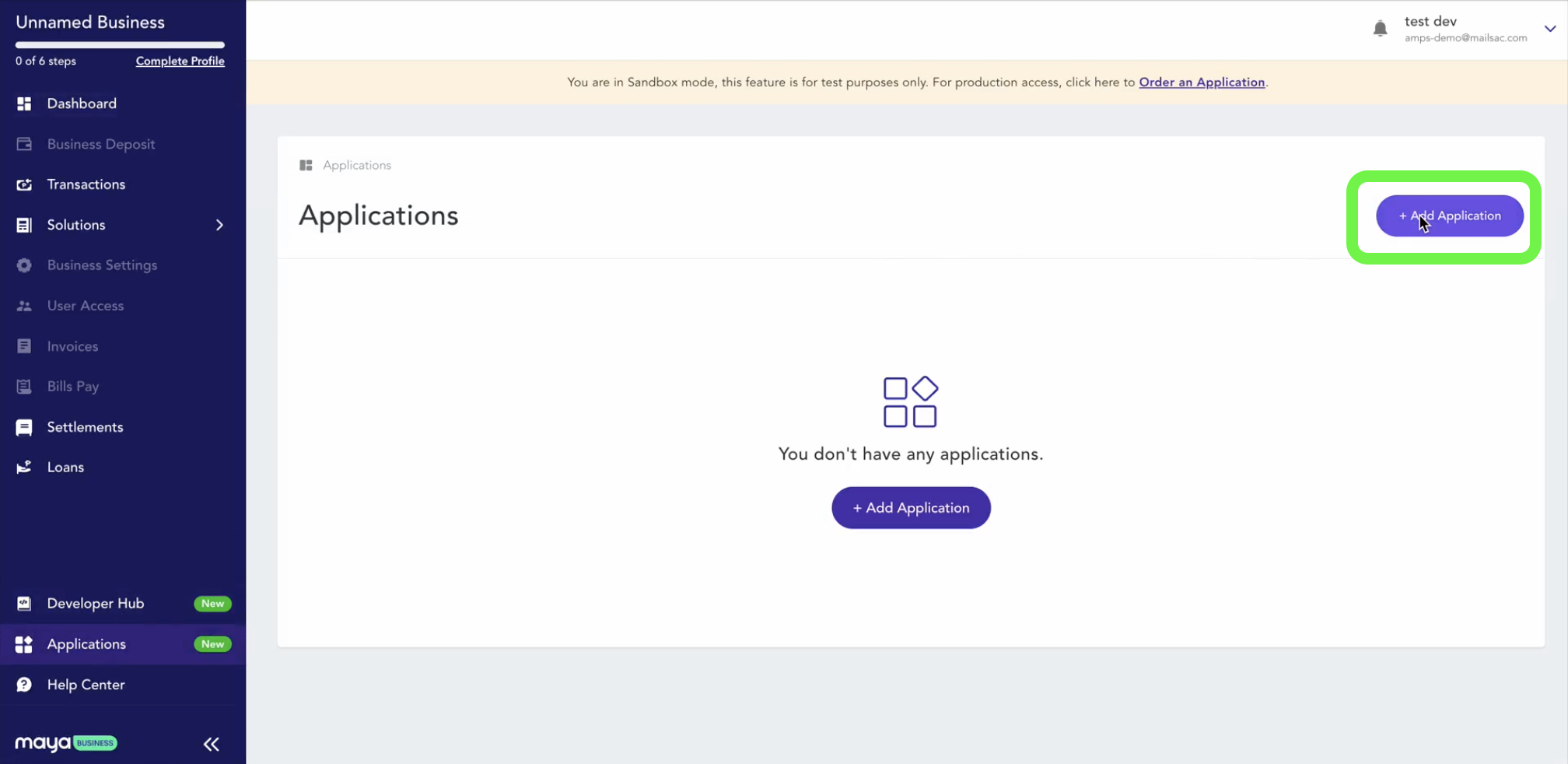
4. Enter Application Details
Fill in the required details:
- Application Name – Choose a name that represents your integration.
- Description – Add a brief description of your application.
- Webhook URL – Provide a webhook URL if applicable.
- Solution Selection – Choose the Maya solution(s) you want to test.
Once done, click “Proceed.”
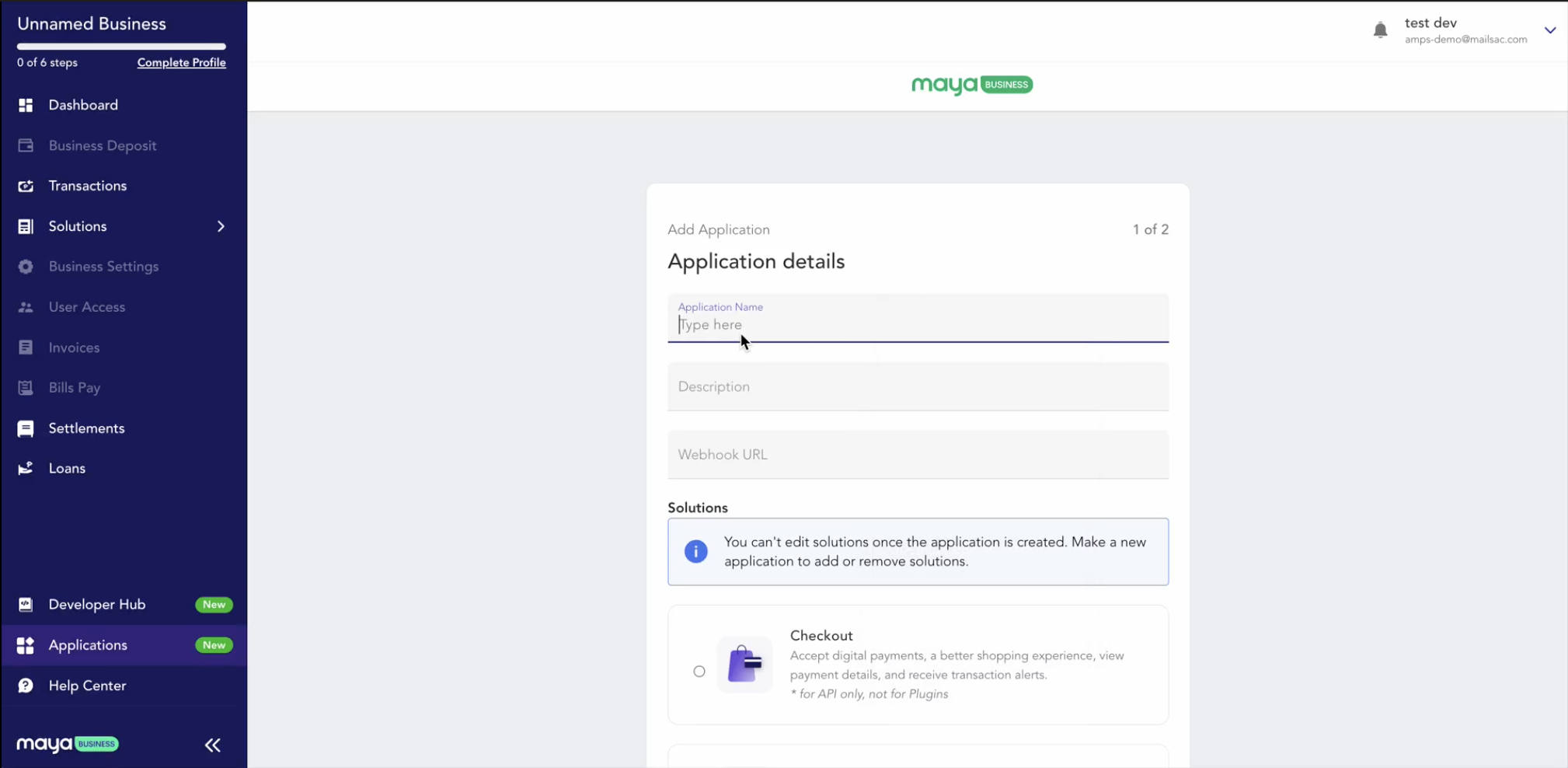
5. Review and Submit
Double-check your details, then click “Submit.”
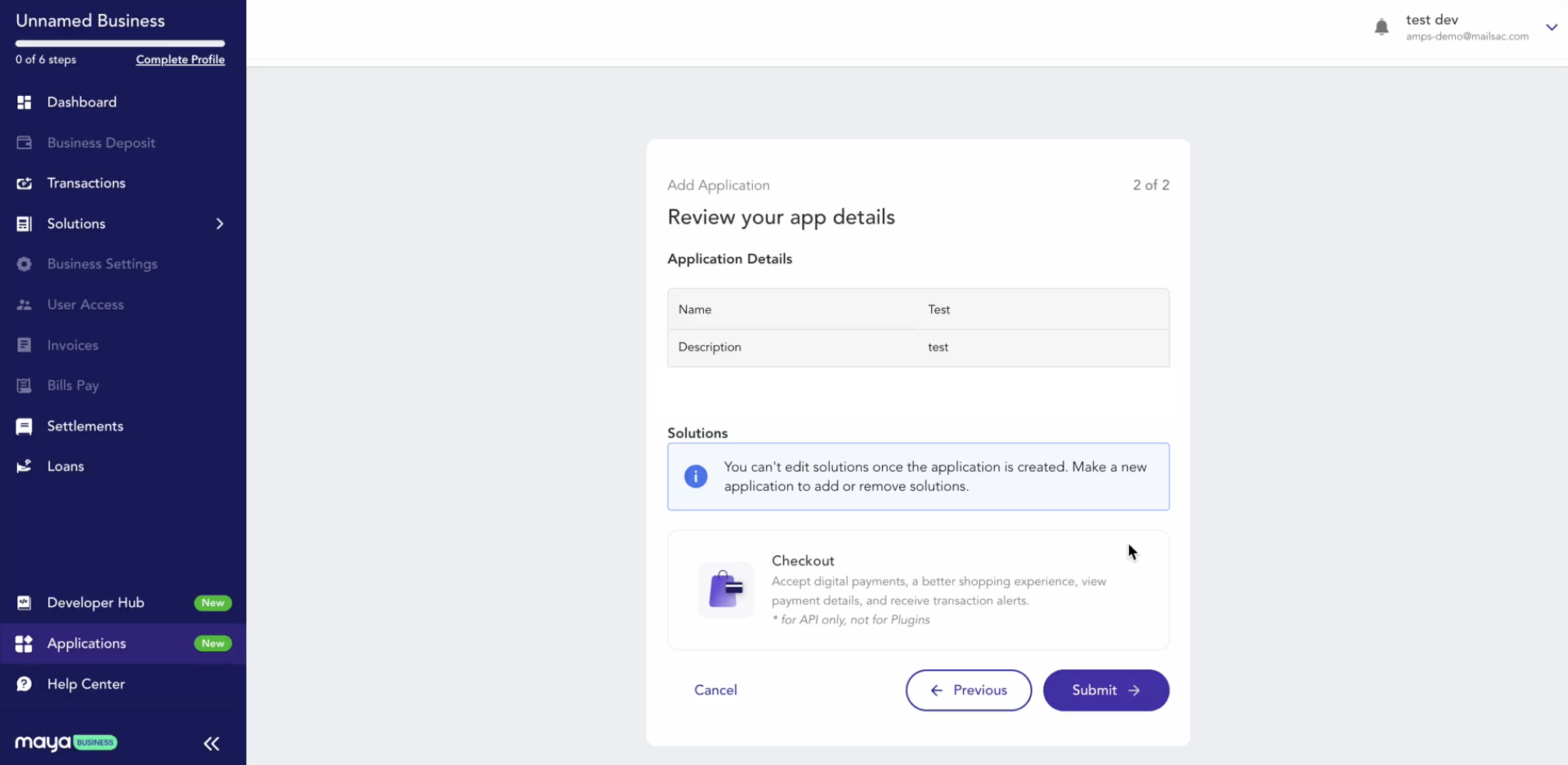
6. Secure Your API Keys
After submission, your public and secret API keys will be generated.
- Copy and store them in a secure, encrypted location.
- Do not share your keys or store them in places accessible to unauthorized personnel.
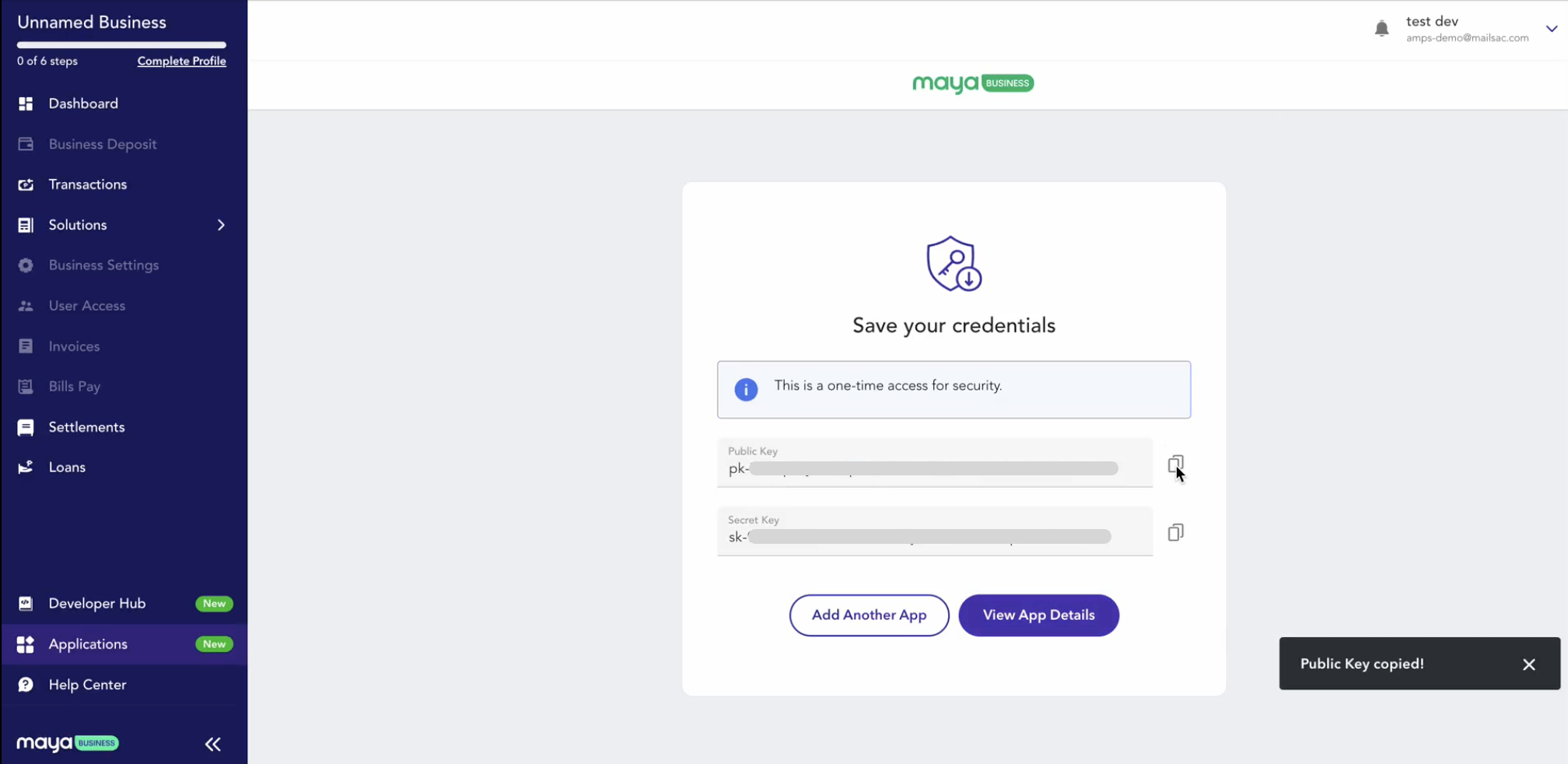
7. Verify Your Application
Go back to the Applications section and check if your newly created application appears in the list.
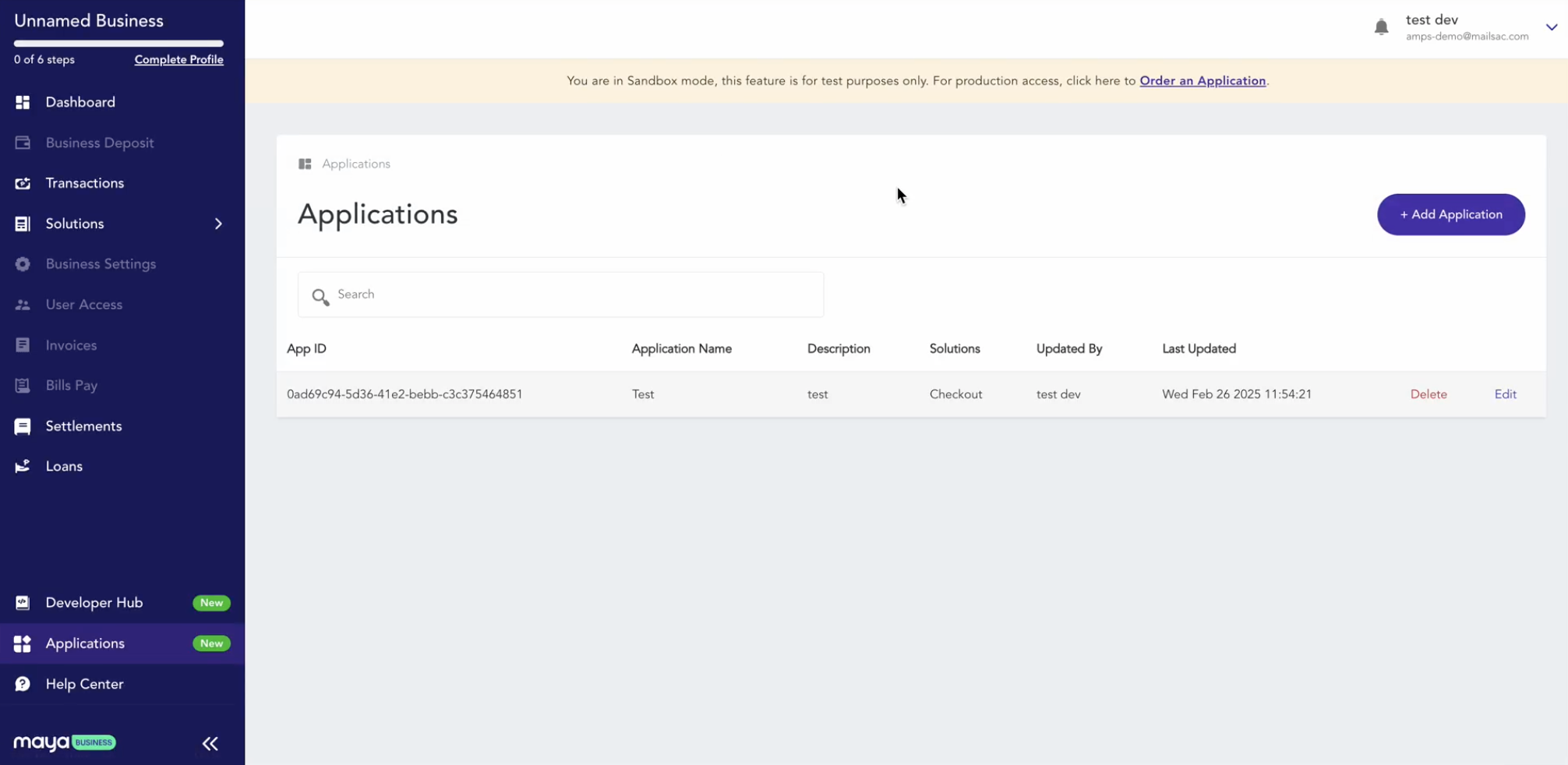
Need help? Visit our Developer Discussions page to ask questions or get assistance.
Updated 10 months ago
