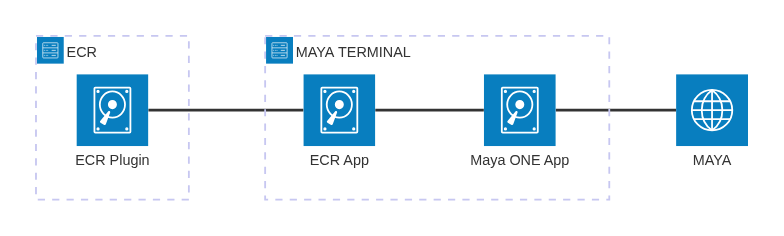Overview
Maya Terminals can be integrated with your Electronic Cash Register (ECR) to accept in-person payments seamlessly.
In this setup, your ECR communicates directly with the Maya Terminal through the ECR App. The ECR App connects to terminal payment applications, such as Maya ONE App. The Maya ONE App acts as the middleware between the terminal and Maya’s payment processing services.
This page provides a technical overview of the ECR integration, including architectural context, so you know what to expect before you start integrating your ECR with Maya Terminals.
Technical Summary
- Product type: In-person payments – ECR Integration
- Supported Maya Terminals: Sunmi P2 or PAX A920
- Supported Operating System: Host PC (Windows, Linux, macOS)
- ECR Compatibility:
- Systems supporting USB or RS-232 serial communication
- May require middleware adaptation depending on the ECR software stack
- System Flows:
- Synchronous - the ECR waits for each step to complete before proceeding to the next
- Asynchronous - immediately acknowledges receipt of the transaction request, and the final response follows later once the process is complete
- To know more about the system flows, refer to Asynchronous and Synchronous Flows in ECR Integration
- Security:
- PCI-DSS certified terminal environment
- Encrypted communication between the terminal and the processor
- Tamper-proof device certification
- Primary integration touchpoints:
- ECR to Maya Terminal connection: USB port or RS-232 cable (available for PAX Terminals only)
- Maya Terminal to Maya connectivity: Mobile data (SIM card), Wi-Fi, or Local Area Network (LAN) when docked in a PAX L290 cradle
Architectural Context
ECR integration relies on these key components working together: the ECR, the Maya Terminal, the ECR App, and the Maya ONE App.
How They Work Together
The components interact in the following sequence:
- The ECR initiates a payment request.
- The request is received by the ECR App in the Maya Terminal.
- The ECR App forwards the request to the Maya ONE App.
- The Maya ONE App securely transmits the request to Maya.
- Maya returns the result (approved, declined, or error).
- The Maya ONE App passes the result back through the ECR App to the ECR.
- The ECR finalizes the transaction (e.g., receipt printing, inventory update).
Security and Data Privacy
Maya’s ECR Integration is designed with strict adherence to data privacy and payment security standards, ensuring that sensitive cardholder information is never exposed to merchant systems or applications.
Data Protection Principles
- In compliance with Data Privacy Regulations and Payment Card Industry Data Security Standards (PCI DSS), no cardholder data (such as the full card number, CVV, or cardholder name) is ever transmitted to your system.
- Only the masked Primary Account Number (PAN) is shared, revealing only the last four (4) digits for reference and audit purposes.
- No cardholder information is stored within the Maya Terminal itself. All sensitive data is securely handled and encrypted within Maya’s payment environment.
Merchant-Storable Transaction Data
To help you meet operational and reporting needs while maintaining compliance, you may safely store the following non-sensitive transaction data:
| Field | Description |
|---|---|
Reference Number (referenceNo) | Unique reference number assigned per transaction |
Approval/Authorization Code (authCode) | Approval or authorization code from the acquirer |
Batch Number (batchNo) | Batch number associated with the transaction upload |
Trace/Invoice Number (txnId) | Trace or invoice number identifying the transaction |
Transaction Date/Time (txnDate, txnTime) | Date and time when the transaction occurred |
Amount (amt) | Transaction amount |
FAQs
Q: Is the Maya ONE App required for integration?
A: Yes. The Maya ONE App comes pre-installed in the Maya Terminal and enables communication between the ECR App and Maya’s payment network.
Q: Which payment methods are supported?
A: Credit, debit, prepaid cards, QR-based payments, contactless (NFC), and Maya Wallet.
Q: Can the ECR continue operations while a payment is processing?
A: Yes, when processing a sale transaction or a balance inquiry, it is asynchronous.
Next Steps
- Familiarize yourself with some of the terms that will be used by going through the Definition of Terms in ECR Integration
- To kickstart your journey, see Getting Started for ECR Integration with Maya Terminals