Accept In-person Payments using Maya Terminals
Accept card and wallet payments via the Maya Terminal
With Maya’s stand-alone terminal, you can start accepting in-store card and wallet payments.
Accepting Terminal Payments
At this point, you should have the following:
- Completed your Maya Business Manager
setup.
- Ordered and has received the Maya One Terminals
.
- Reviewed and understood the terminal guides.
1 Input amount
Click here to view full details
Once your customer prompts for payment, input the total sales amount, and click Proceed.
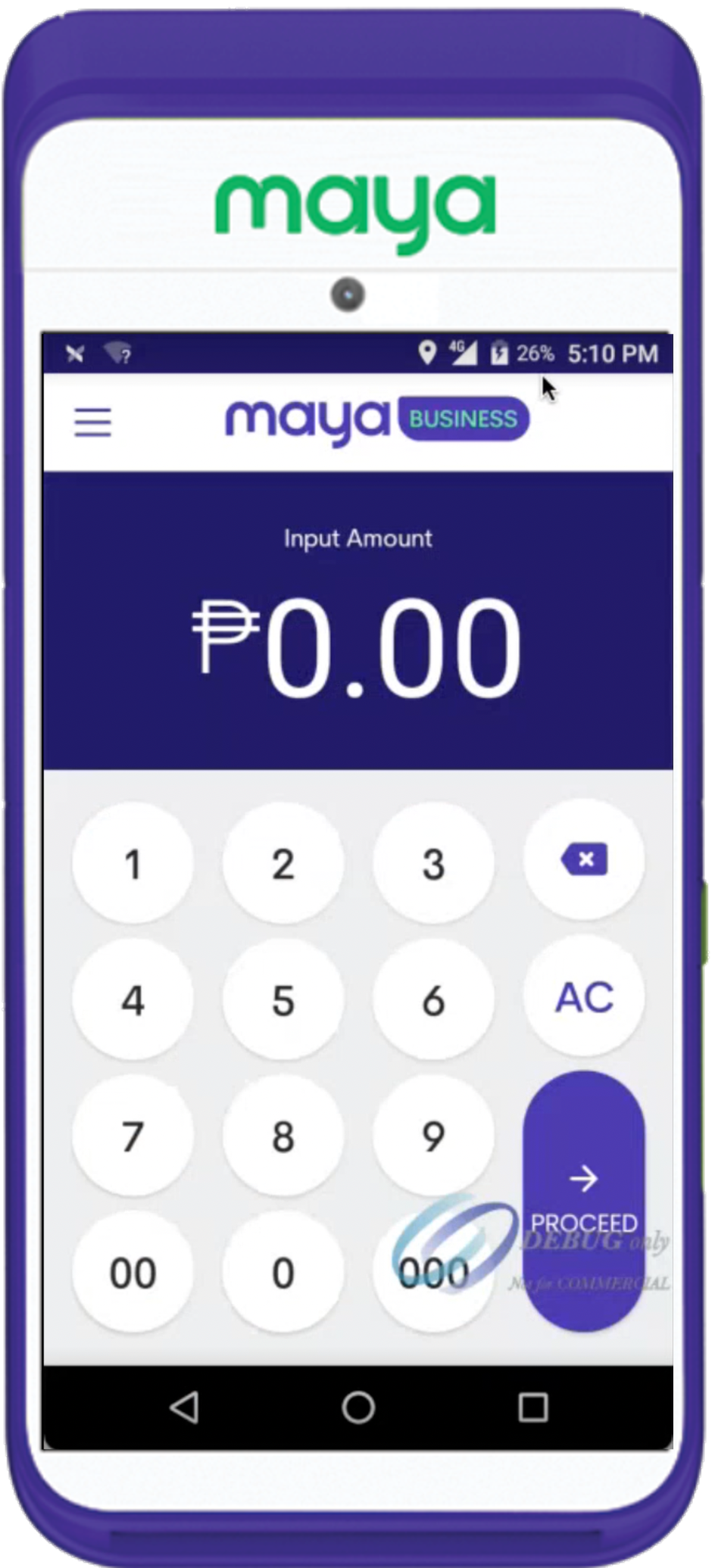
Input transaction amount
2 Choose customer’s preferred payment method
Click here to view full details
Ask your customer on the type of payment method preferred for the transaction. Click the selected payment method.
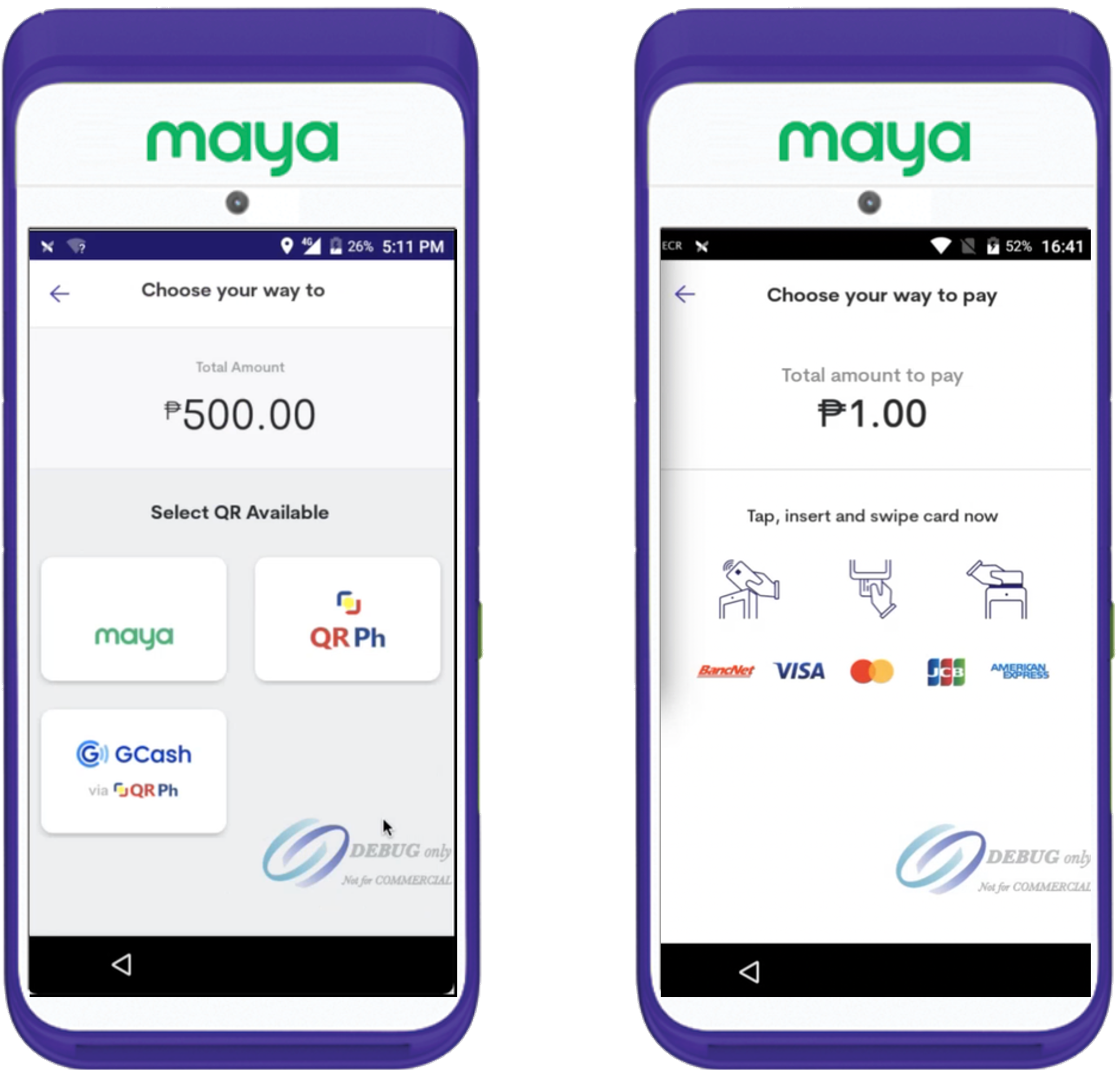
Sample of choosing a payment method: e-wallets (left) and cards (right)
What are the Payment Methods?
a. Accept Maya Wallet Payments
Once selected, the Maya Terminal opens a Maya QRPH Code. The customer logs in and opens their personal Maya app account, opens the scanner, and scans the QR code reflected on the Maya Terminal.
b. Accept Card Payments
Select Card Payments option, and the customer uses a physical card to pay the transaction. Maya supports card swiping, tap the card via NFC, and dip the card onto the slot.
c. Accept Payments via QR Code (QRPH)
Accept other wallets and banks that support QRPH payments. The customer logs in and opens their personal wallet or bank app account, opens the scanner, and scans the QR code reflected on the Maya Terminal.
d. Accept Payments by scanning your Customer’s QR Code
Your customer opens their wallet or bank app account, generates QR Code, and the terminal scans the code.
3 The customer pays for the transaction
Click here to view full details
In this stage, your customer proceeds to payment of the transaction.
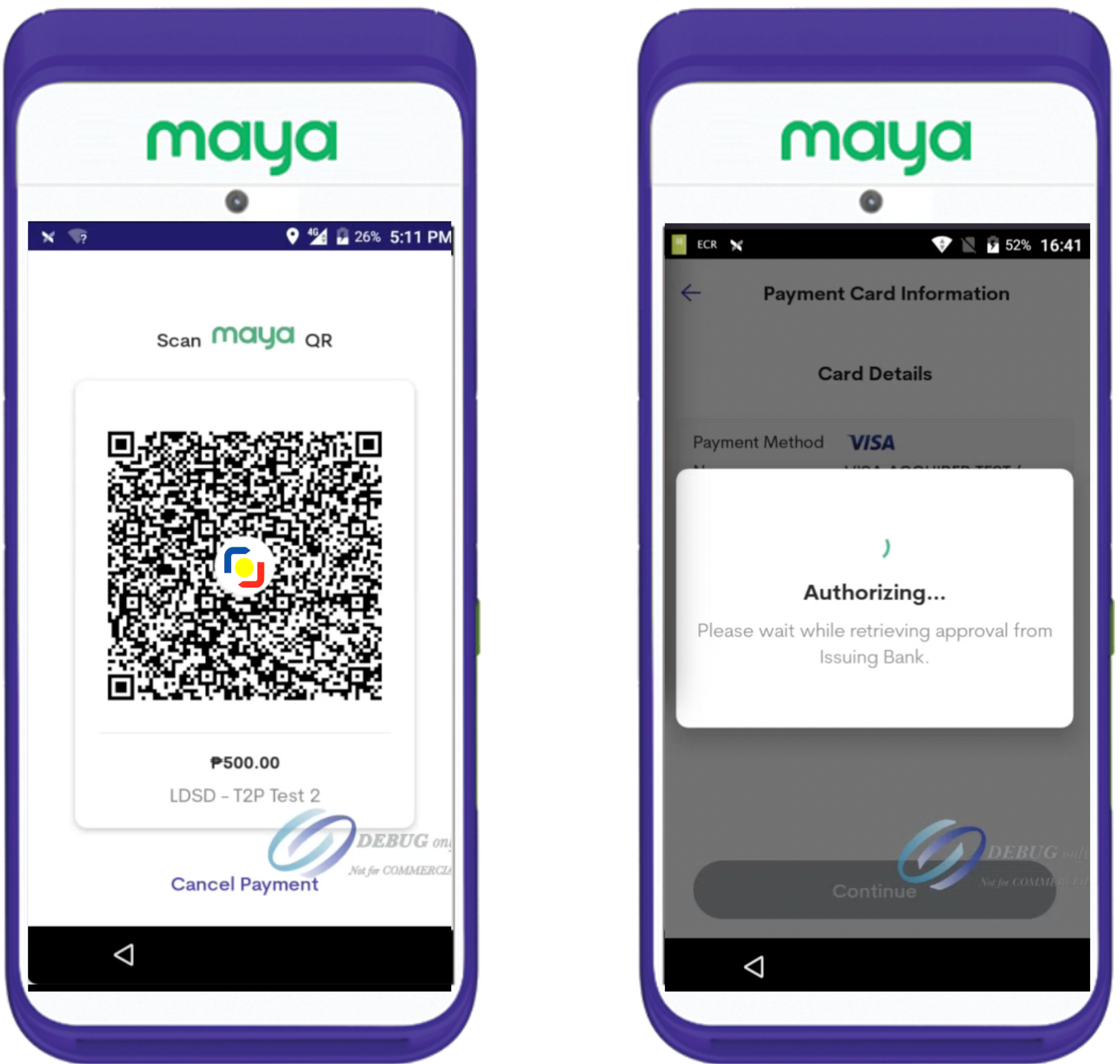
Sample customer payment via e-wallet (left) and card (right)
4 Print customer receipt
Click here to view full details
Once the customer successfully pays for the transaction, the Maya Terminal will receive a successful confirmation, and will prompt you to Print Consumer Receipt.
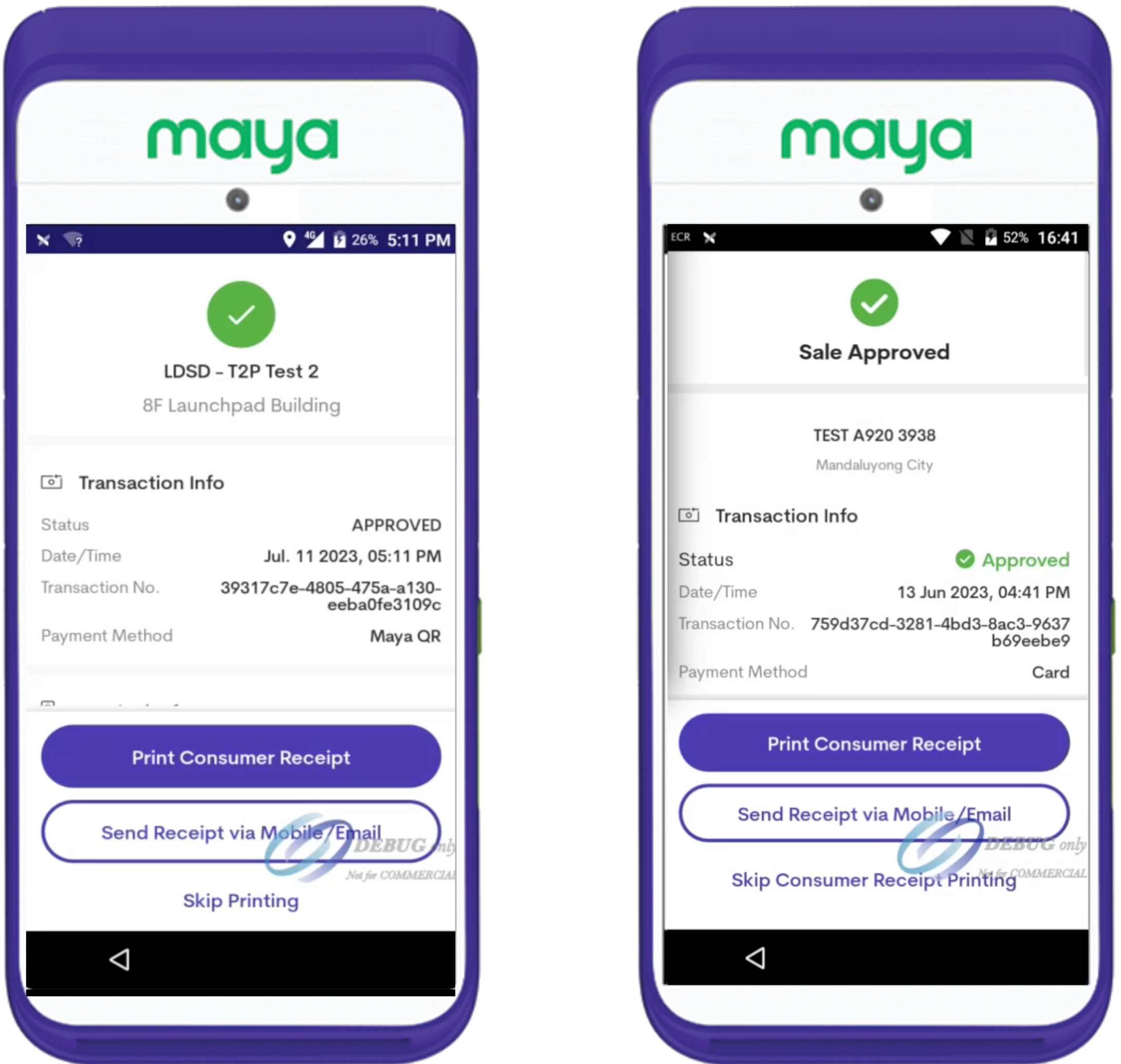
Print the customer receipt of payment via e-wallet (left) and card (right)
5 Print the merchant receipt
Click here to view full details
At this stage, you will be prompted to Print Merchant Receipt. You have the option to print or skip this step, to have a physical copy in reference to the customer’s transaction payment.
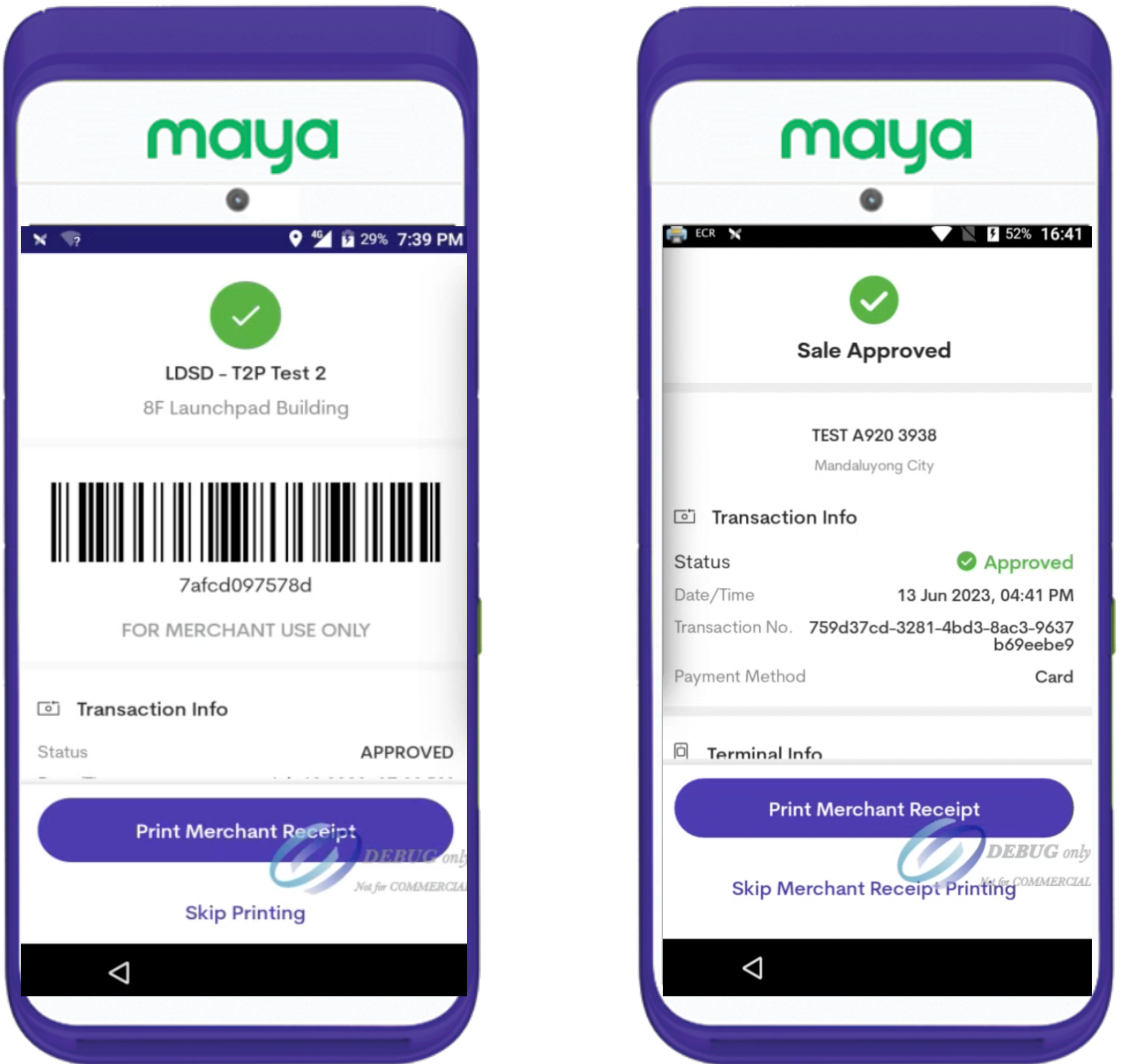
Printing the merchant receipt of a payment via e-wallet (left) and card (right)
Do you have a Cash Register?
Integrate the Maya Terminal with your Cash register via any of the following:
- Encode reference numbers to your Cash Register
.
- Scan Terminal Barcode to your Cash Register
.
- Electronic Cash Registers
Managing Terminal Transactions
The main steps of setting-up and managing the terminals are provided on the terminal guides, Review Terminal Guides. To supplement the training experience of your team, here are videos on how to void transactions, settle payments, and reprint receipts.
Void Transactions
Click here to view full details
Settle Payments
Click here to view full details
Reprint Receipts
Click here to view full details
Use Case: Encode reference numbers to your Cash Register
At this point, the customer has completed payment and receipts have been printed.
Click here to view full details
Manually input the Approval Code / Transaction Reference Number into your cash register, to correlate the payment made via the Maya Terminal. This will be your main reference for the customer’s transaction payment.
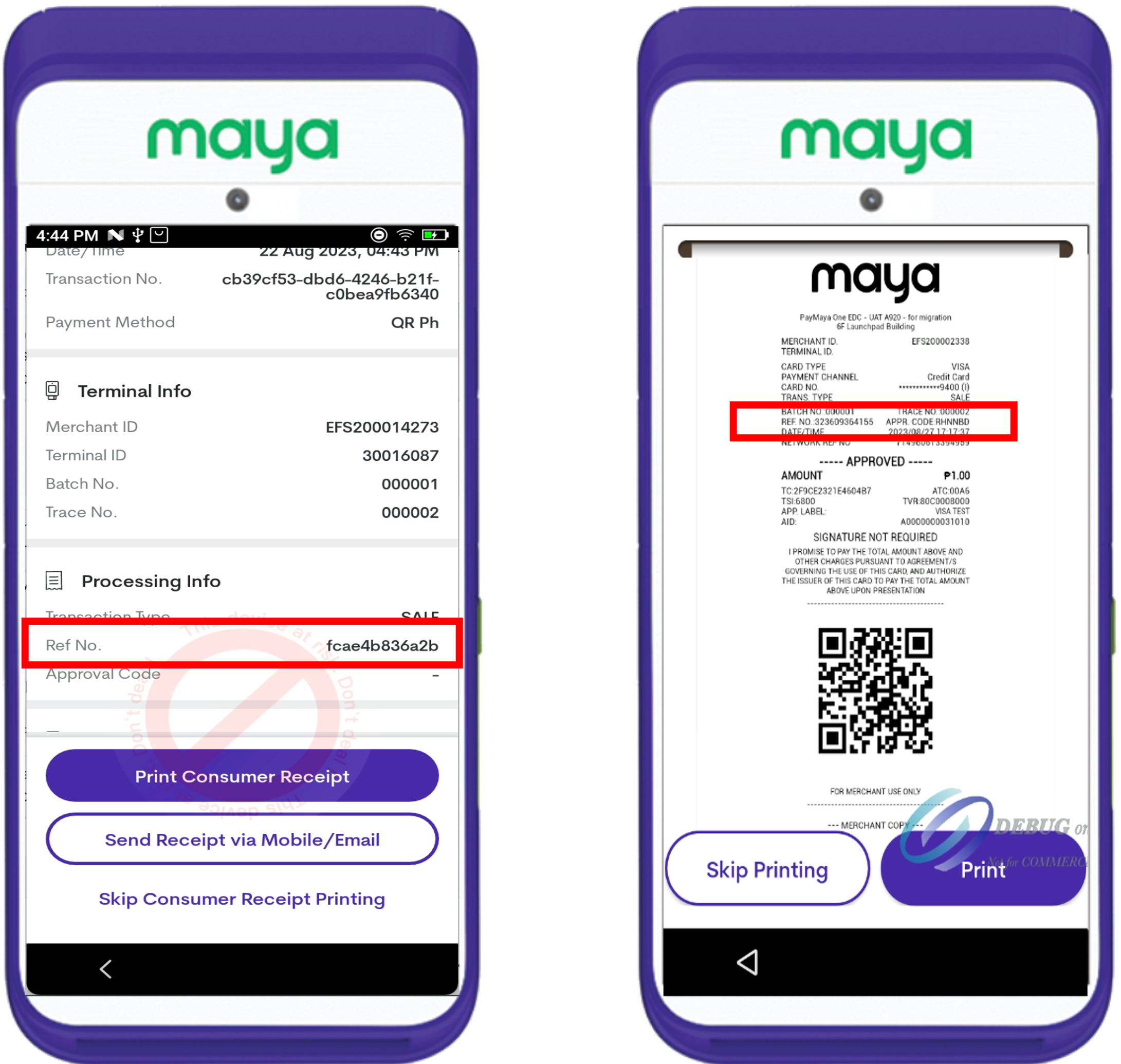
Reference numbers on the receipt via e-wallet (left) and card (right)
Using Electronic Cash Registers?
Streamline your process by integrating the Maya Terminal to your Electronic Cash Registers (ECR) for automatic tagging of transactions, which will help ease the burden to your cashiers. Contact your assigned Maya Relationship Manager or email [email protected] to learn more.
Use Case: Scan Terminal Barcode to your Cash Register
At this point, you should have done the following:
- The Barcode Scanner application on your Cash Register is capable and has been tested on reading the Bar Code on the Maya Terminal.
- The customer has completed payment and receipts have been printed.
Click here to view full details
The Maya Terminals has the capability to reflect a barcode on the merchant receipt, which corresponds to the transaction reference number value. After the successful transaction, scan the Bar Code from the merchant receipt, generated by the Maya Terminal.
To enable this functionality on your terminals, contact your assigned Maya Relationship Manager or email [email protected].
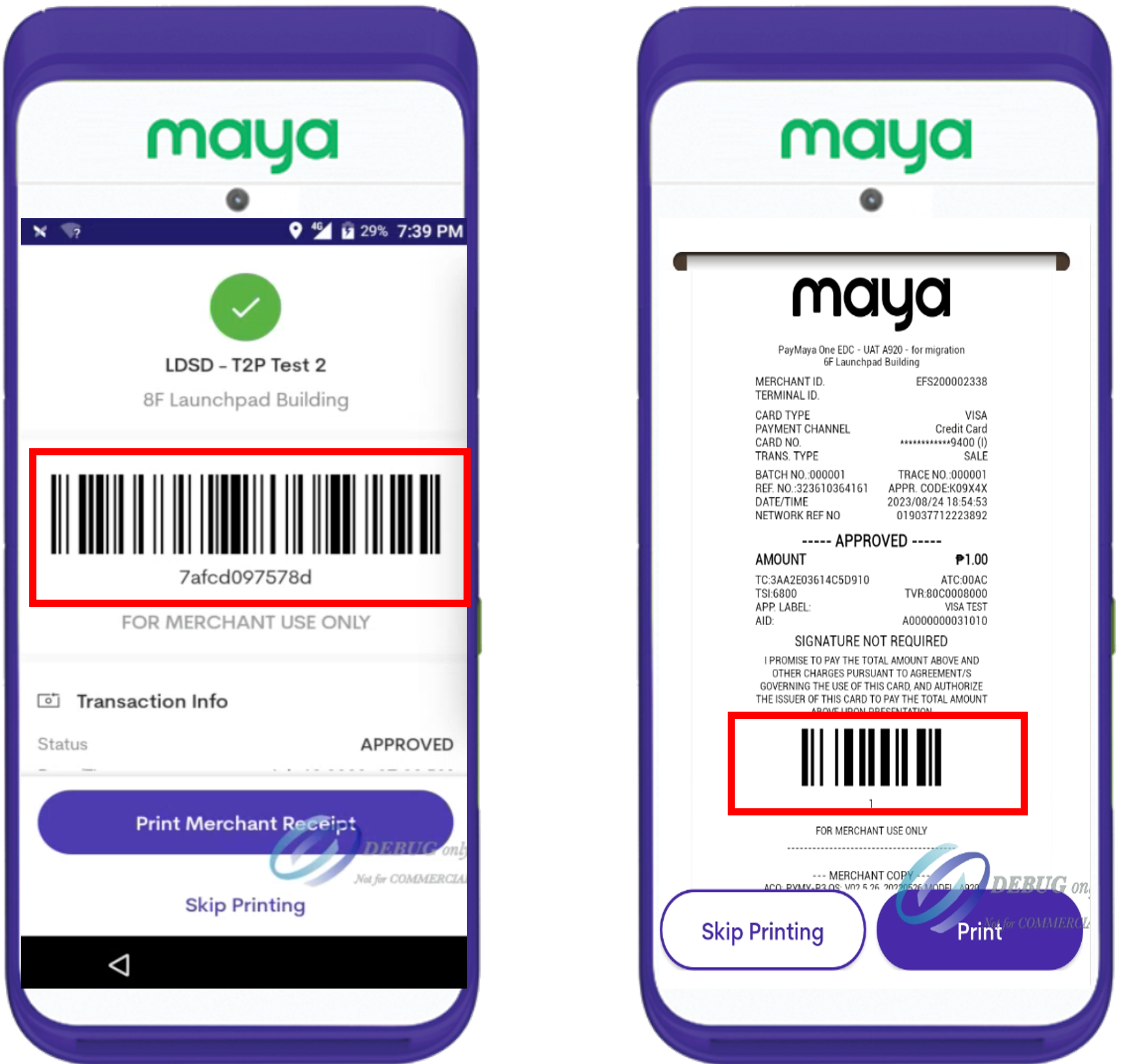
Barcode on the merchant receipt via e-wallet (left) and card (right)
Using Electronic Cash Registers?
Streamline your process by integrating the Maya Terminal to your Electronic Cash Registers (ECR) for automatic tagging of transactions, which will help ease the burden to your cashiers. Contact your assigned Maya Relationship Manager or email [email protected] to learn more.
Updated about 2 years ago
