Overview
This guide explains how to integrate the Create Payment V2 API into your website or application.
By the end of this guide, you will be able to:
- Understand the required pages and flows for a checkout journey
- Create a payment transaction using a
connectToken - Monitor payment status using webhook payment events
- Retrieve customer information from the API responses and webhook payloads
Before You Begin
Note: To access this API, contact your Maya Account Manager to have this enabled for you.
Prerequisites
Ensure the following are ready before integration:
- Completed the Partner onboarding
- Have access to Maya Business Manager or Maya Manager 1.0
- Generated the API Keys: Public Key (pk-...) and Secret Key (sk-...)
- Have correct environment setup (Sandbox or Production)
- Completed the Generate
connectTokenfor Payment V2 implementation - Implemented the webhook endpoints. Refer to Configuring Webhooks for Payment V2
- A webhook endpoint to receive payment updates
- A webhook endpoint to receive a customer document
- Confirmed with your Maya Account Manager that this solution is enabled for your merchant account.
Key Exchange and Encryption Setup
You must complete a PGP key exchange with Maya during onboarding. This key pair enables secure file transfer and decryption of documents sent by Maya.
Key Usage
- The public key is specific to each Partner and is used by Maya to encrypt files.
- The private key (retained by the Partner) is used to decrypt these files.
- Any documents encrypted with a previous public key cannot be decrypted by a newly generated key.
If you lose your private key or if it expires:
- A new key pair must be generated and shared with Maya.
- Only documents encrypted after the key update can be decrypted using the new key.
- Older documents remain encrypted under the previous key.
How to Generate the Key Pair
- Generate a 4096-bit RSA key pair using a PGP-compliant tool or library of your choice (e.g., OpenPGP.js, GPG, or similar).
- Set an expiry date, but do not set a passphrase for the public key file.
- Once generated, export the public key in ASCII-armored format (.asc) and coordinate it with your Maya Account Manager.
Reference: OpenPGP.js | OpenPGP JavaScript Implementation
Key Specification
| Property | Specification |
|---|---|
| Algorithm | OpenPGP RSA |
| Key Size | 4096 bits |
| Output Format | ASCII-armored (.asc) |
| User ID | Your organization/contact name and email |
| Private Key Protection | Strong passphrase (recommended) |
| Revocation | Create and securely store a revocation certificate |
| What to Share with Maya | Public key only |
| What to Keep Private | Private key, passphrase, and revocation certificate |
Integration Steps
Step 1: Create Your Response Pages
- Prepare dedicated result pages to show transaction outcomes (e.g., success, failure, cancellation).
- Host these pages in your system.
- Use these page URLs in the
redirectUrlobject when calling the Create Payment V2 endpoint.
This ensures customers are always redirected back to your platform with clear feedback on their payment status.
Step 2: Create a Payment Request
2.1 Prepare the payment request
Construct your request based on the Create Payment V2 specifications (refer to CREATE PAYMENT REQUEST USING CONNECTTOKEN)
Basic Authentication in Create Payment V2:
2.1.1. Format the credentials. Use the generated public key for your merchant account in the Maya Manager. Set the public key as the username, then put a colon (':') after it. Then, leave the password blank (after the colon).
2.1.2. Convert to Base64. The next step is to encode the formatted string from Step 2.1.1. using Base64. You can use an online Base64 encoder or do it in code (e.g., in Python: base64.b64encode(credentials.encode()).decode()).
2.1.3. Add the Authorization header. In your Create Payment V2 API request, include an Authorization header. The value should be "Basic " followed by the Base64-encoded string from Step 2.1.2.
Developer Tips:
Make sure to set the following fields with valid values:
connectToken- theaccess_tokenvalue from Maya Connect. Refer to GenerateconnectTokenfor Payment V2paymentOption- always set tomayaWalletpaymentMethod.method- always set toREDIRECTpurpose- always set toretrieve-profile,cash-inredirectUrl- Your hosted response pages (from Step 1)- Include all required fields from the API schema
2.2 Call the Create Payment V2 API
- Send a POST request to
/payments/v2/payments - A successful response includes the following important fields:
id(thepaymentId)customerProfile- an object, contains the customer informationpaymentMethod.methodInfo.redirectUrl- the web page for Maya Receipt
Security Note: The
customerProfileobject is only returned in the Create Payment V2 API response.
It is not included in webhook payloads or retrieval API responses.
Sample API Response:
{
"result": "SUCCESS",
"data": {
"id": "26100da5-76dd-4abb-a43f-19532b64475f",
"requestReferenceNumber": "07e73843-a7a2-43a2-ac39-9700a7178bae",
"totalAmount": { "value": "1", "currency": "PHP", "details": null },
"items": null,
"customerId": "3ad59856-1b8d-40b8-ba2f-2fb3ca833ed8",
"buyer": {
"id": "3ad59856-1b8d-40b8-ba2f-2fb3ca833ed8",
"description": "Orion - [email protected]",
"createdAt": "2025-10-30T01:52:09.954Z",
"updatedAt": "2025-10-30T01:52:10.039Z",
"firstName": "Orion",
"lastName": "Salen",
"middleName": "Smith",
"contact": { "email": "[email protected]", "phone": "+639204996436" }
},
"metadata": null,
"paymentStatus": "PAYMENT_SUCCESS",
"canVoid": true,
"canRefund": true,
"canCapture": false,
"createdAt": "2025-10-30T01:52:07.984Z",
"updatedAt": "2025-10-30T01:52:09.684Z",
"paymentAt": "2025-10-30T01:52:09.684Z",
"merchantId": "EFS100006434",
"isPaid": true,
"processorRefNo": "c3918523-d224-46f3-a422-905243599eae",
"tokenId": null,
"fundSource": {
"accountType": "BASIC_CONSUMER_WALLET",
"description": "46e8",
"id": "8a77140a-c970-428e-8c3a-5a65da0d1e6d",
"paymentMethod": "REDIRECT",
"paymentOption": "mayaWallet",
"type": "maya-wallet",
"details": {
"hash": "Yl06/s3zXgDXQAX0ZRW7bF0uvj02VcpeJcV2+NUYoqA=",
"firstName": "Orion",
"lastName": "Salen",
"middleName": "Smith",
"msisdn": "+639204996436",
"email": "[email protected]",
"customerProfile": {
"nationality": "PH",
"birthday": "01-01-1965",
"occupation": { "natureOfWork": "OTHERS" },
"gender": "FEMALE",
"permanentAddress": {
"line1": "0123 Sampaguita",
"line2": "Woodland Village",
"locality": "Plaridel",
"city": "Bulacan",
"province": "Bulacan",
"zipCode": "3004",
"countryCode": "PH"
},
"identifications": [
{ "type": "SSS_ID", "value": "5566778899" },
{ "type": "TIN_ID", "value": "123456789012" },
{ "type": "POSTAL_ID", "value": "1356916396" },
{ "type": "PH_NATIONAL_ID", "value": "1356916396" },
{ "type": "VOTERS_ID", "value": "P0000000AA" }
],
"civilStatus": "SINGLE"
}
}
},
"paymentOption": "mayaWallet",
"paymentMethod": {
"method": "REDIRECT",
"methodInfo": {
"redirectUrl": "https://payments-web-staging.maya.ph/v2/payments/26100da5-76dd-4abb-a43f-19532b64475f/processing"
}
},
"refundedAmount": "0"
}
}
2.3 Redirect the Customer
Redirect the customer to the Maya-hosted Receipt page using the paymentMethod.methodInfo.redirectUrl
When the customer clicks the 'Continue' button or when the timer expires, Maya will automatically redirect the customer to your configured redirectUrl.success (defined in the Create Payment V2 request)
Step 3: Monitor Payment V2 Status
Using Webhook Payment V2 Events
Webhooks notify your system of events (e.g., payment success, failure).
Sample Webhook Payload:
{
"id": "26100da5-76dd-4abb-a43f-19532b64475f",
"isPaid": true,
"status": "PAYMENT_SUCCESS",
"amount": "1",
"currency": "PHP",
"canVoid": true,
"canRefund": true,
"canCapture": false,
"createdAt": "2025-10-30T01:52:07.984Z",
"updatedAt": "2025-10-30T01:52:09.684Z",
"description": "Charge for [email protected]",
"fundSource": {
"type": "maya-wallet",
"id": "8a77140a-c970-428e-8c3a-5a65da0d1e6d",
"description": "******46e8",
"details": {
"hash": "Yl06/s3zXgDXQAX0ZRW7bF0uvj02VcpeJcV2+NUYoqA=",
"firstName": "******",
"middleName": "******",
"lastName": "******",
"msisdn": "******",
"email": "******",
"profileId": "******",
"masked": "******"
}
},
"receiptNumber": "682991664814",
"requestReferenceNumber": "07e73843-a7a2-43a2-ac39-9700a7178bae",
"paymentTokenId": "******",
"receipt": {
"transactionId": "c3918523-d224-46f3-a422-905243599eae",
"batchNo": "20251030",
"receiptNo": "682991664814",
"approval_code": "599eae",
"approvalCode": "599eae"
},
"approvalCode": "599eae"
}
Step 4: Receive the DOCUMENT_READY Webhook
DOCUMENT_READY WebhookMaya sends the DOCUMENT_READY event to your webhook endpoint.
Sample Webhook
{
"id": "26100da5-76dd-4abb-a43f-19532b64475f",
"type": "DOCUMENT_READY",
"time": "2025-10-30T01:52:13.588Z",
"data": {
"url": "https://public-kyc-docs-staging.s3.ap-southeast-1.amazonaws.com/kyc-docs/26100da5-76dd-4abb-a43f-19532b64475f.zip.pgp?X-Amz-Algorithm=AWS4-HMAC-SHA256&X-Amz-Content-Sha256=UNSIGNED-PAYLOAD&X-Amz-Credential=ASIAUMSO7TMM4RLSBYIK%2F20251030%2Fap-southeast-1%2Fs3%2Faws4_request&X-Amz-Date=20251030T015213Z&X-Amz-Expires=604800&X-Amz-Security-Token=IQoJb3JpZ2luX2VjECoaDmFwLXNvdXRoZWFzdC0xIkcwRQIhAOqHziKkaviEa%2F1On5wqI4h5F5V4ySDkte6pwBBrXN3wAiBj2mQtBbWqyi%2Fc9t%2F%2Fcn%2FLESfVSPhv%2FnJ8e%2FWRxOHB3CqRAwjj%2F%2F%2F%2F%2F%2F%2F%2F%2F%2F8BEAEaDDMwMTg4NzEwMTcyMSIMQD%2FSU74dhpCY3a%2BqKuUCEu4%2FSPcD3PNZmZ9T3rPb0OIrYU%2BGC1vjJKU%2F%2FkQvqALVjsE%2BvldlN%2FxxV7Obz0RZ5I0ReRNmtPOKyBcvEWnbwO2tjtZ%2BjCAXnja5fAsn2OGyVzp5oo084bRboNJdp%2FrA0rHZKp2UX6yLDxIVGyreh7E7mmbRoL6vJQY06Omnt%2Beiyit%2BDP0owc9KmmGl%2FRMDYKIfLH241xwFuka0dktXsY2xkR3sG85l8sosFt0D4wck8G6WzPLW0oKnnP0jk5d4CV8EANT7iGxOmkkIDIwOpYra0z%2BmasIcISTB6oEcQVvAGnNwSRHpuDIsBYaP2x50tFBZWelC10Iv7mXYAHFd1kWmUeCsBmLBjYWm6xck3q%2BI9f2R4mtXwtbPeKROXKeCpD5xm1g%2FxCJMoD0FP2rpcMRe8WoLgTaAW6Eycs57JWJQ7wWbDU7Et6OTpwr%2B%2FDgGCu9ujTrnXm0SbPdi1jHX5bjXAjpnMKyJi8gGOp0B4jSTVxh%2BPJicX8XpGksMwYPM7KEpTfULGGqApZgJ%2BDQoYcOQQu9KjFlARaQ%2BCDAclc44DW1J22ZD%2BU%2FSO8DHChQZa2Et3KYQctvAJIdohN4EFvM%2FSvx9VgeejHkmrFuVrhRXGXs3VIWqb5fRXv%2FBFb2Q5Y885yrlKbsQJ2QHp2wklOrKAKRPJG2YvWUlCpeYtlG0gieNzqZbg%2FOSdQ%3D%3D&X-Amz-Signature=2b286627e882bcaeb1a101cc0a2a5ef8c382bcd14b3e85ccc64e074fb57342f9&X-Amz-SignedHeaders=host&x-amz-checksum-mode=ENABLED&x-id=GetObject",
"paymentId": "26100da5-76dd-4abb-a43f-19532b64475f",
"identityDocuments": [
{
"type": "SSS_ID",
"expiryDate": "",
"dateIssued": "",
"value": "5566778899"
},
{
"type": "TIN_ID",
"expiryDate": "",
"dateIssued": "",
"value": "123456789012"
},
{
"type": "POSTAL_ID",
"front": "639770066261-IDL5VA-POSTAL_ID.jpeg",
"expiryDate": "01-01-2050",
"dateIssued": "",
"value": "1356916396"
},
{
"type": "PASSPORT",
"back": "639770066261-U4OCRG-PASSPORT_BACK.jpeg",
"front": "639770066261-U4OCRG-PASSPORT.jpeg",
"expiryDate": "05-01-2025",
"dateIssued": "",
"value": ""
},
{
"type": "PH_NATIONAL_ID",
"front": "639770066261-CQ0RI3-PHILSYS_DIGITAL.jpeg",
"expiryDate": "01-01-2050",
"dateIssued": "",
"value": "1356916396"
},
{
"type": "DRIVERS_LICENSE",
"back": "639770066261-03FEUR-DRIVERS_LICENSE_BACK.jpeg",
"front": "639770066261-03FEUR-DRIVERS_LICENSE.jpeg",
"expiryDate": "05-01-2023",
"dateIssued": "",
"value": ""
},
{
"type": "VOTERS_ID",
"front": "639770066261-B3OBXG-VOTERS_ID.jpeg",
"expiryDate": "02-17-2040",
"dateIssued": "",
"value": "P0000000AA"
}
]
}
}
Notes:
- The
urlis a pre-signed link valid for 12 hours. - The
identityDocumentscorrespond to those found incustomerProfile.details.identificationsin the Create Payment V2 API response.
Step 5: Extract the pre-signed url
urlOnce you receive a DOCUMENT_READY webhook event, follow these steps to download and decrypt the file:
5.1. Download the Encrypted File
Use the data.url value from the webhook payload to download the encrypted .zip.pgp file. The filename corresponds to the Payment ID.
5.2. Decrypt the File
Use your PGP private key to decrypt the .pgp file. You can use any PGP-compatible tool or library.
References:
5.3. Access the Decrypted ZIP
After decryption, you’ll get a .zip file containing the KYC documents.
5.4. Extract the ZIP File
Unzip the decrypted file to access the available media assets.
The assets are named and organized according to the entries in the identityDocuments object.
Note: Some identity documents listed in the webhook payload may not have corresponding media assets in the ZIP file. This is expected behavior and depends on the documents actually submitted by the customer.
Endpoints
| Name | Method | Key Type | Endpoint | Description |
|---|---|---|---|---|
| Create Payment V2 | POST | Public | /payments/v2/payments | Creates a payment record using connectToken. |
| Create Webhook | POST | Secret | /payments/v1/webhooks | Registers a webhook URL for a specific transaction event on which the merchant wants to be notified of. |
API Sequence
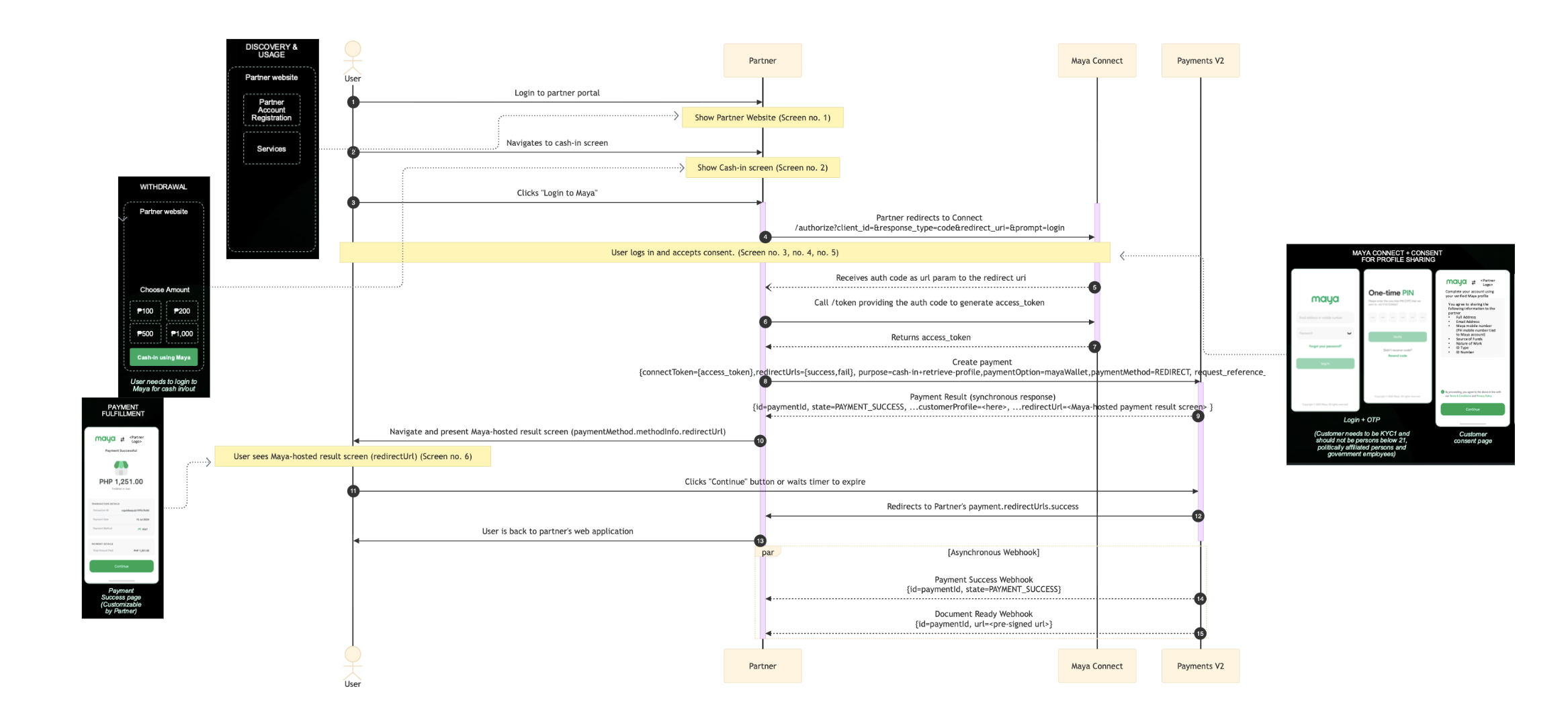
Narrative:
- The user signs in to their Partner application account.
- From the Partner's application, the user navigates the Partner's cash-in page
- On the Partner's cash-in page, the user clicks the Login to Maya button. This action triggers the Partner's application to begin the OAuth 2.0 authorization process. (Refer to Generate connectToken for Payment V2)
- The Partner's application redirects the user’s browser to Maya Connect using the following path parameters:
response_type=codeclient_id={yourClientId}redirect_uri={https://your.redirect/uri}prompt=loginuser_id={+63userMobileNumber}state={yourState}
The redirect URI must match exactly the Partner's URL registered in Maya Connect.
- After the user successfully logs in, completes OTP verification, and provides consent for access, Maya Connect redirects the user back to the Partner’s
redirect_uri, appending the authorization code and state parameters. - The Partner's application calls the
/tokenendpoint of Maya Connect, sending the authorization code to obtain anaccess_token. - Maya Connect validates the request and returns a short-lived
access_token, which the Partner will use to perform subsequent Maya API calls. - The Partner's application sends a payment request to the Payment V2 endpoint, passing all required fields, including:
connectToken= theaccess_tokenreceived from the Maya Connect (refer to #7).purpose=cash-in,retrieve-profilepaymentOption=mayaWalletpaymentMethod=REDIRECT
- Payment V2 responds synchronously with the payment result,
customerProfile, and thepaymentMethod.methodInfo.redirectUrlthat leads to the Maya Receipt page. - The Partner's application redirects the user’s browser to
paymentMethod.methodInfo.redirectUrl, allowing the user to review the Maya Receipt. - The user clicks the Continue button on the Maya Receipt page.
- After confirmation, Payment V2 redirects the user to the Partner's
redirectUrls(e.g., success or failure page) defined in the API request. - User returns to the Partner's application
- Payment V2 sends a
PAYMENT_SUCCESSwebhook event to the Partner containing:id=paymentIdstate=PAYMENT_SUCCESS
- Payment V2 sends another webhook event,
DOCUMENT_READY, to the Partner containing:id=paymentIdurl=<pre-signed URL>
The url points to the encrypted ZIP file containing the customer’s KYC documents.
FAQs
Q: If we set the paymentMethod.method to REDIRECT, will Maya automatically redirect user to the Maya Receipt Page after calling the Create Payment V2 endpoint?
paymentMethod.method to REDIRECT, will Maya automatically redirect user to the Maya Receipt Page after calling the Create Payment V2 endpoint?A: No. Your system must get the paymentMethod.methodInfo.redirectUrl value from the Create Payment V2 API response and use it to redirect the user to the Maya receipt page.
Next Steps
- Test your integration in the sandbox. You may use the sandbox account below for testing:
- User ID / MIN:
09900100900 - Password:
Password@1 - OTP:
123456
- User ID / MIN:
Note: Identity documents for this sandbox account are mock data only
