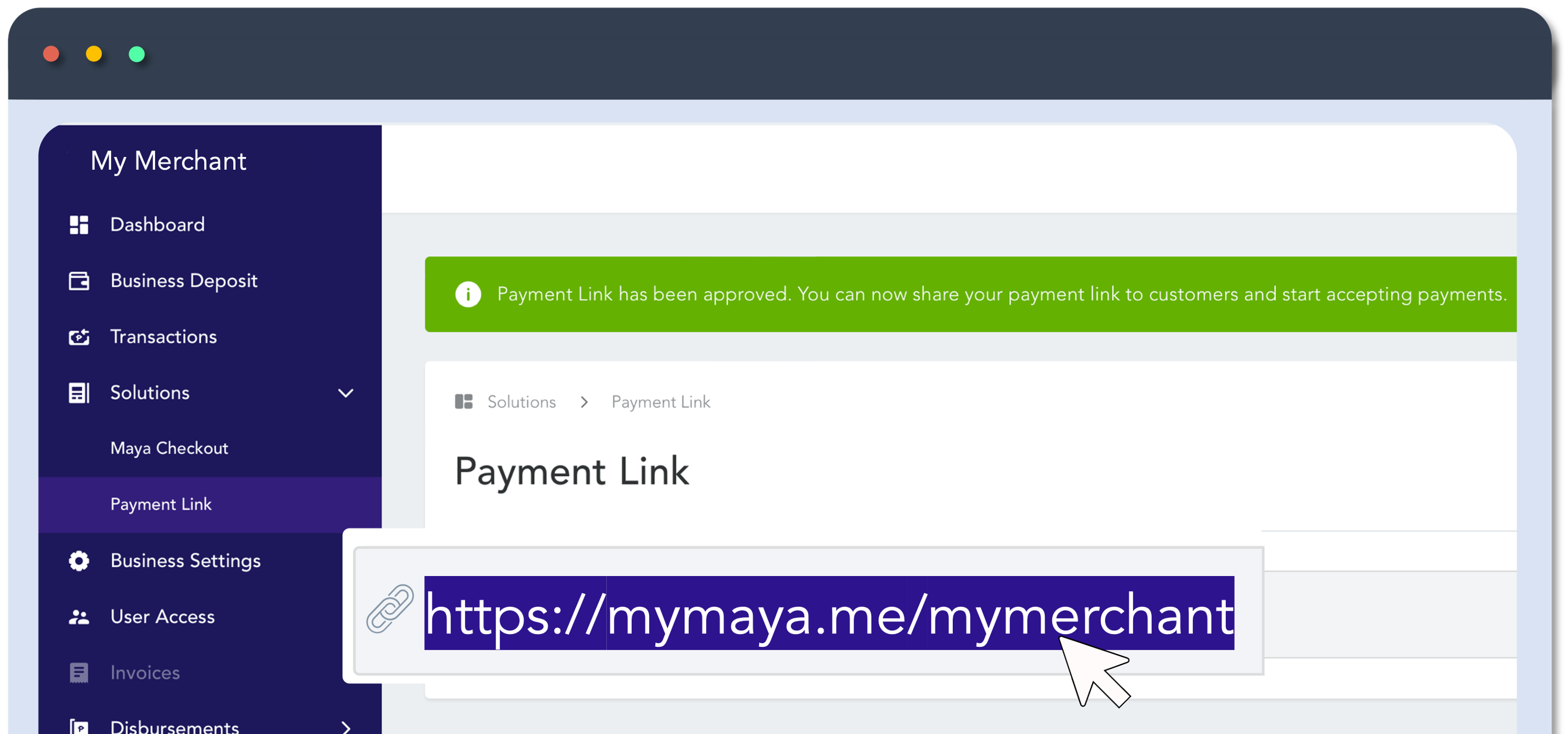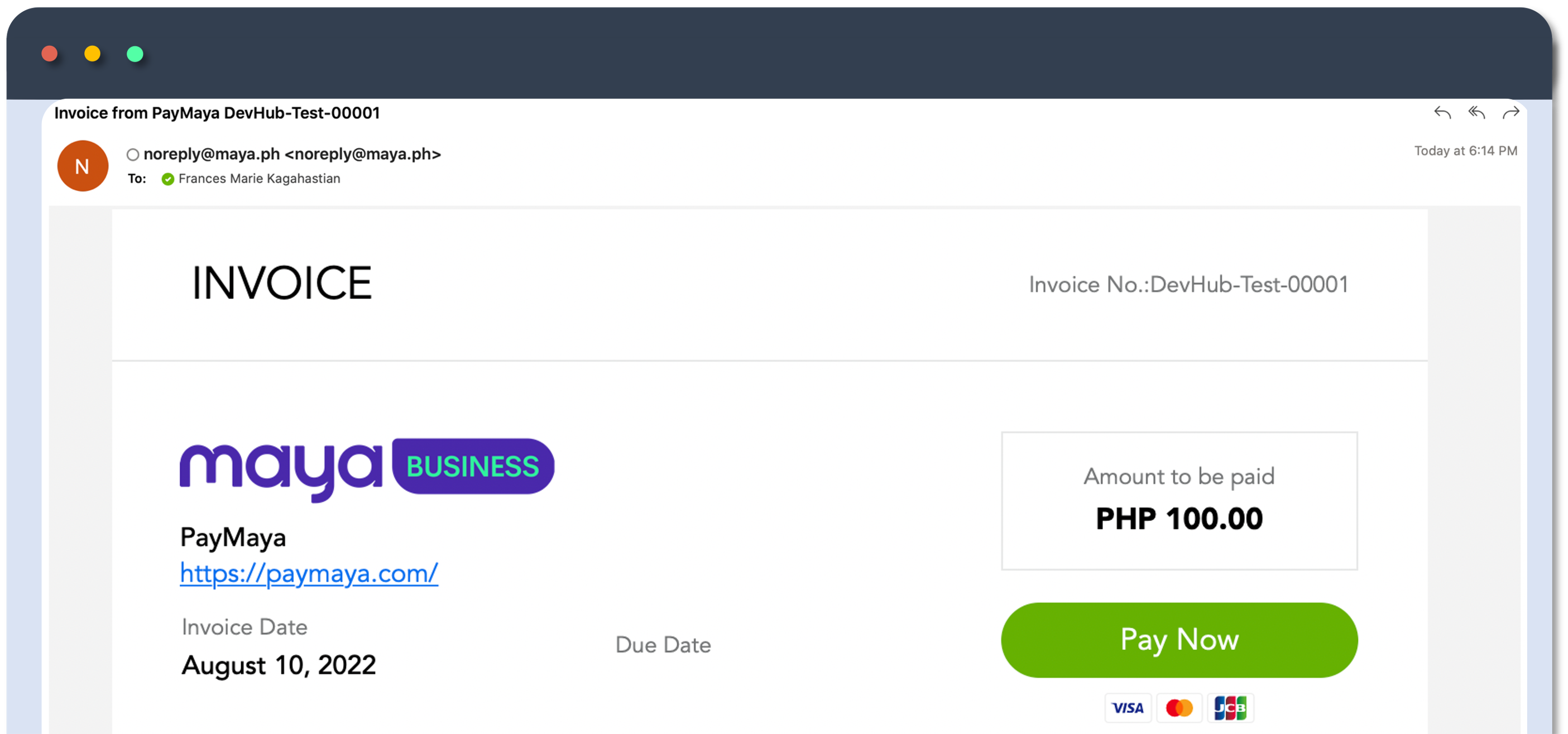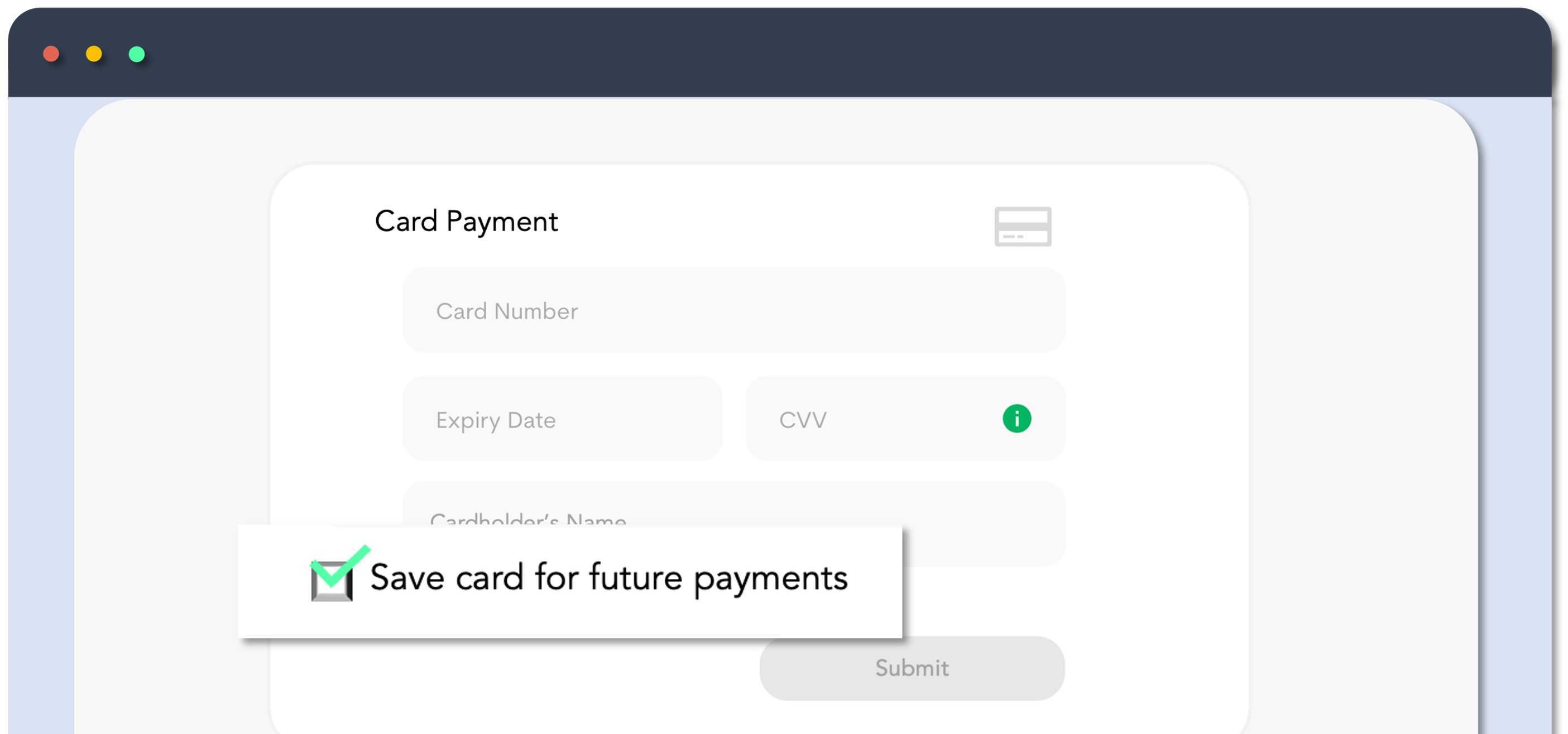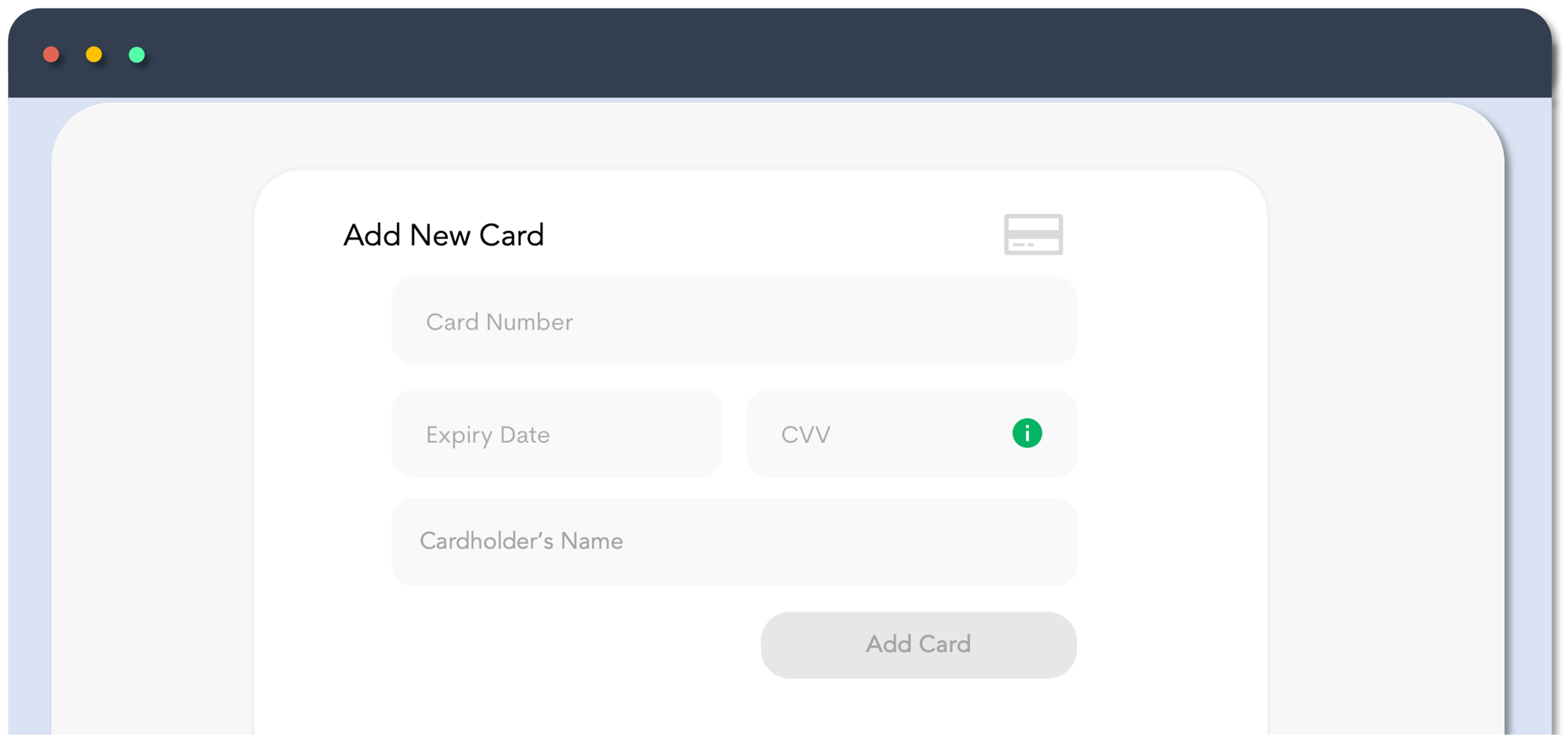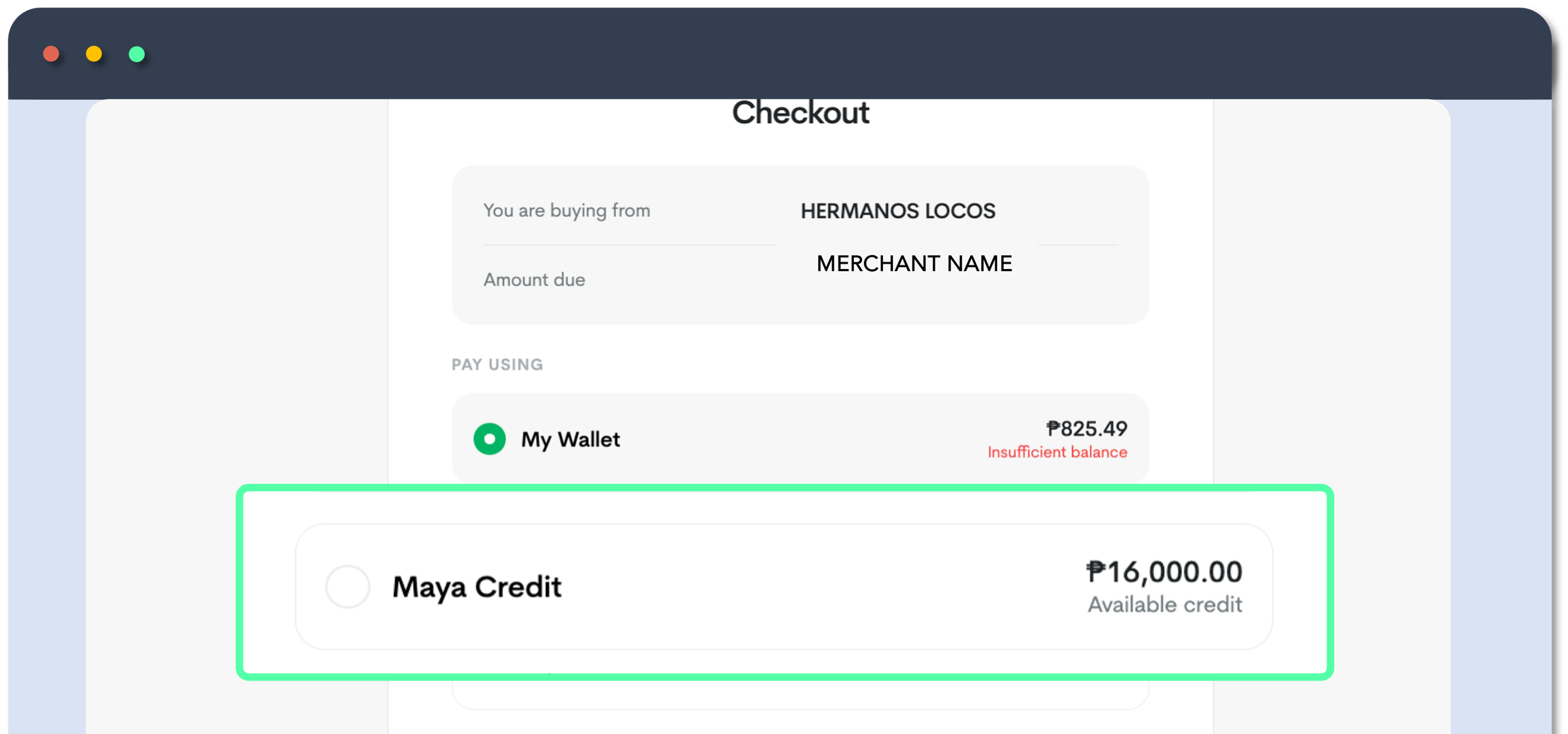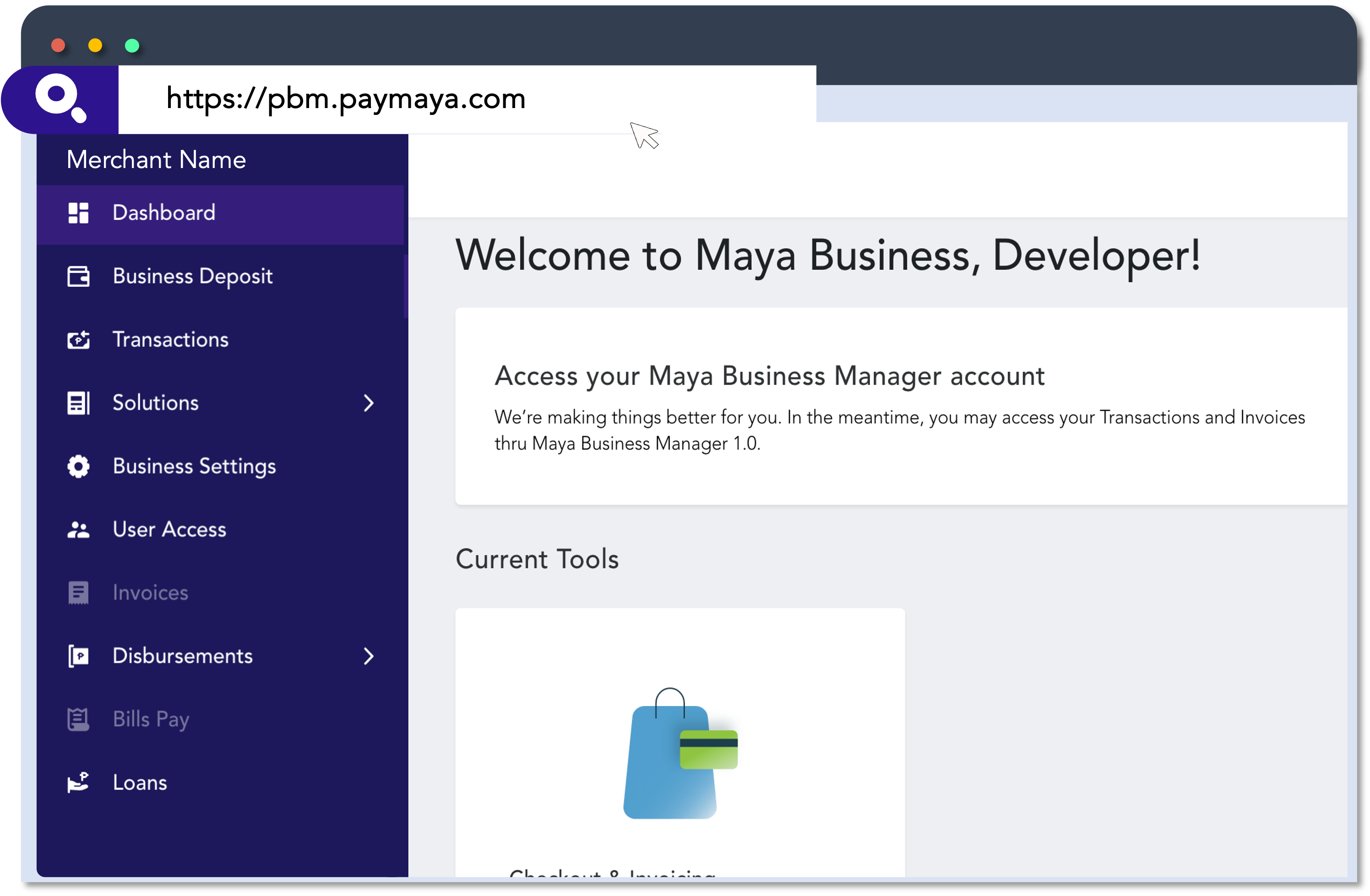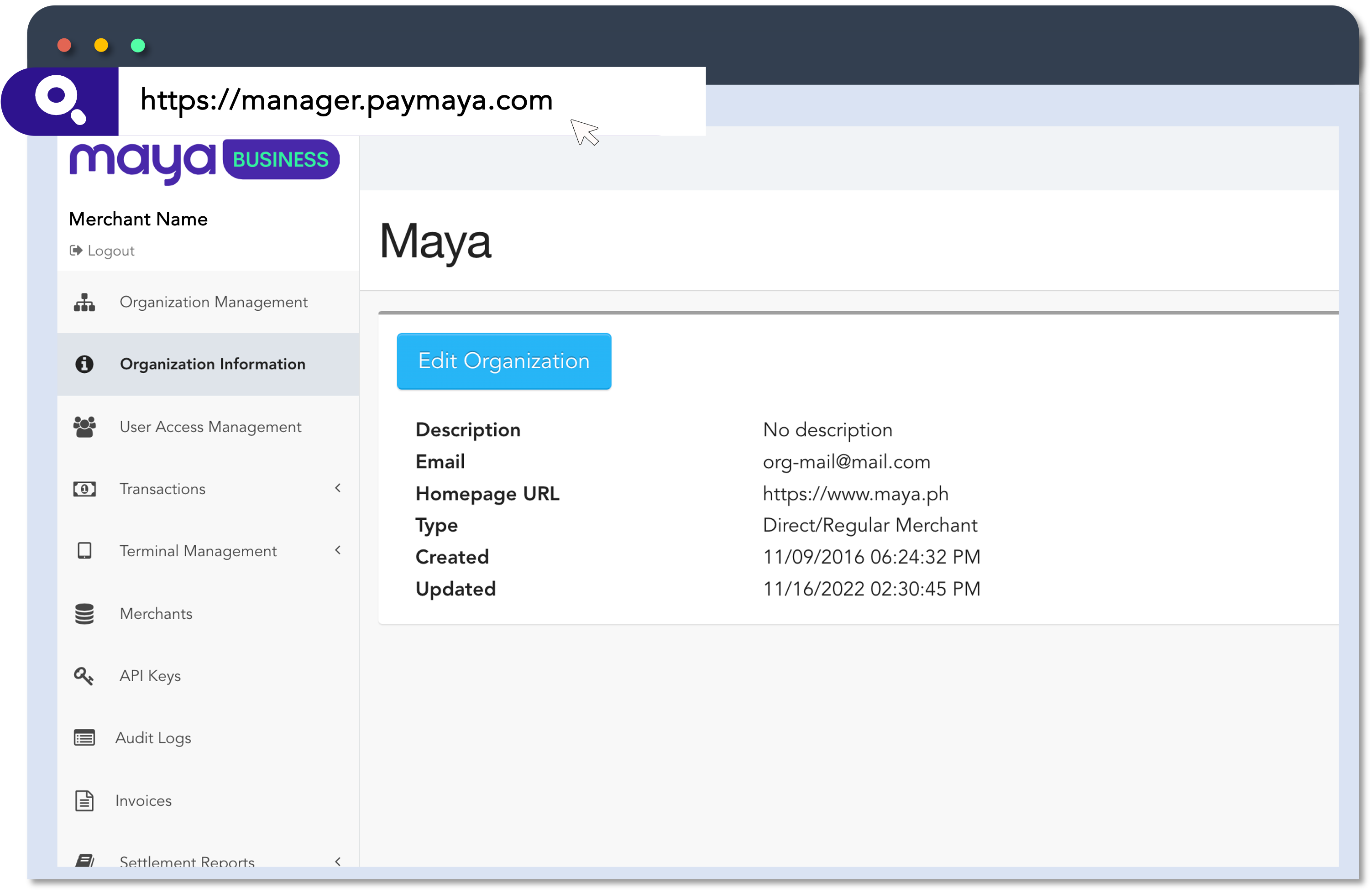About Maya's Online Payments
Keep your pace with the latest in digital payments space
Maya's Online Payment Solutions can help enhance the growth of your business by offering increased reach and enhanced security within the ever-expanding digital payments realm. Enable your enterprise to embrace cashless transactions through a diverse array of payment approaches, while also minimizing your PCI-related risks and driving down expenses.
Get to Know Maya’s Online Payment Solutions
Maya presents a suite of payment solutions meticulously crafted to seamlessly align with your business scenarios or facilitate the expansion of your services. Find the right solution for your business.
Recommended integrations
Compare features and requirements
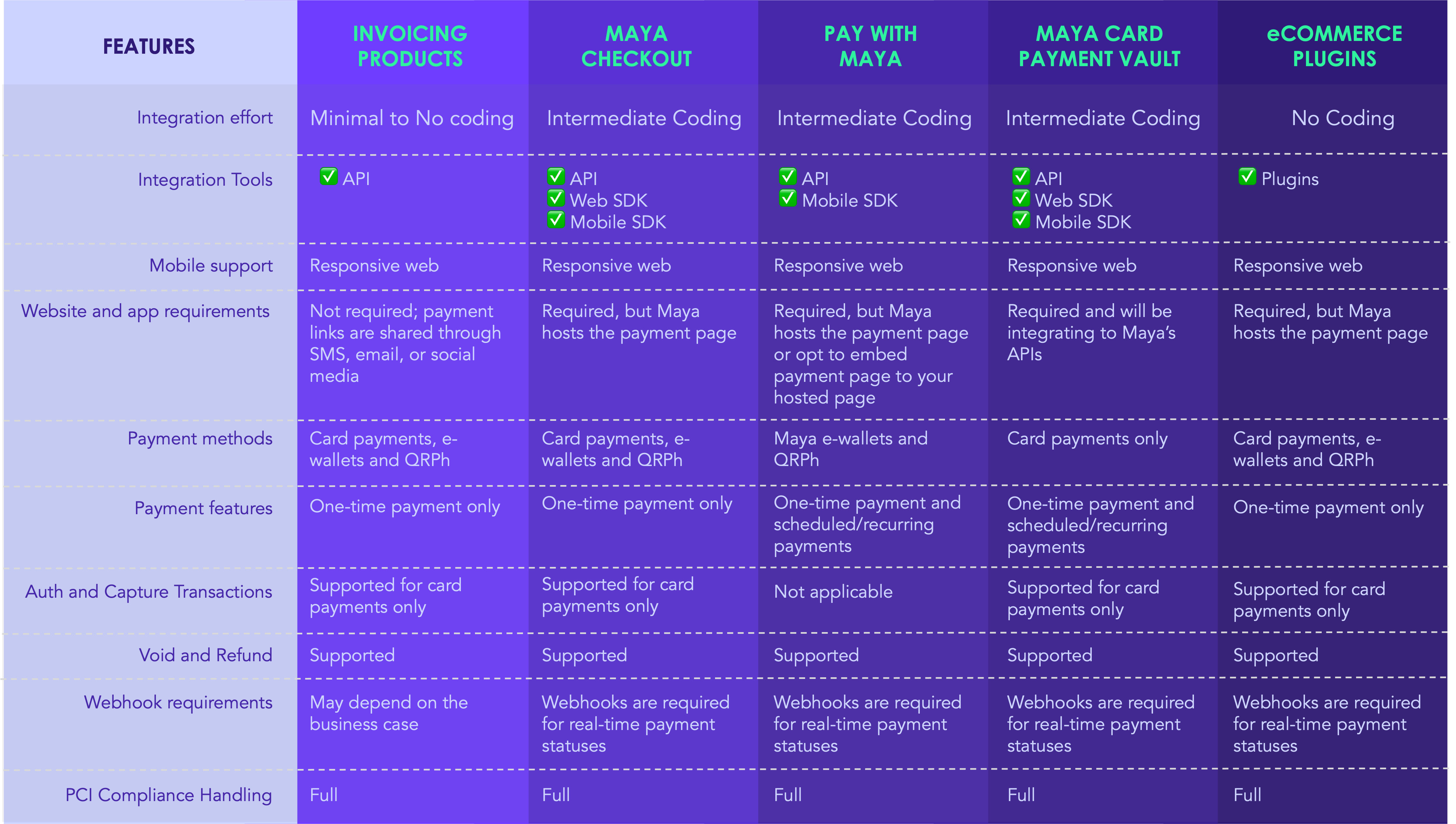
No-code integrations
Payment links and email invoices
Plugins via an eCommerce platform
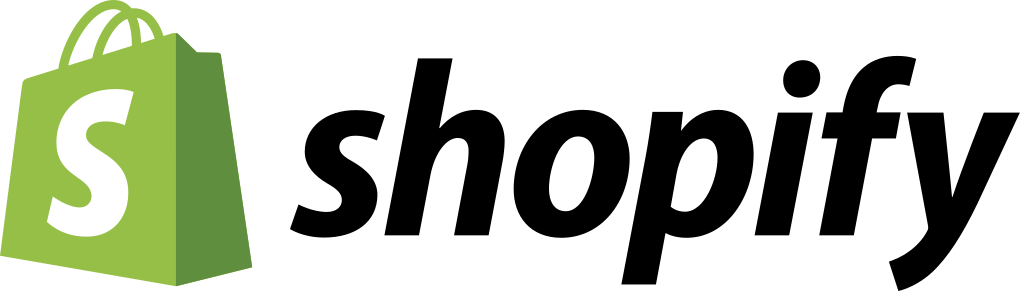
A suite of services including payments, marketing, shipping and customer engagement tools. Maya Plugin on Shopify will enable Maya’s checkout on your website.
Effort:
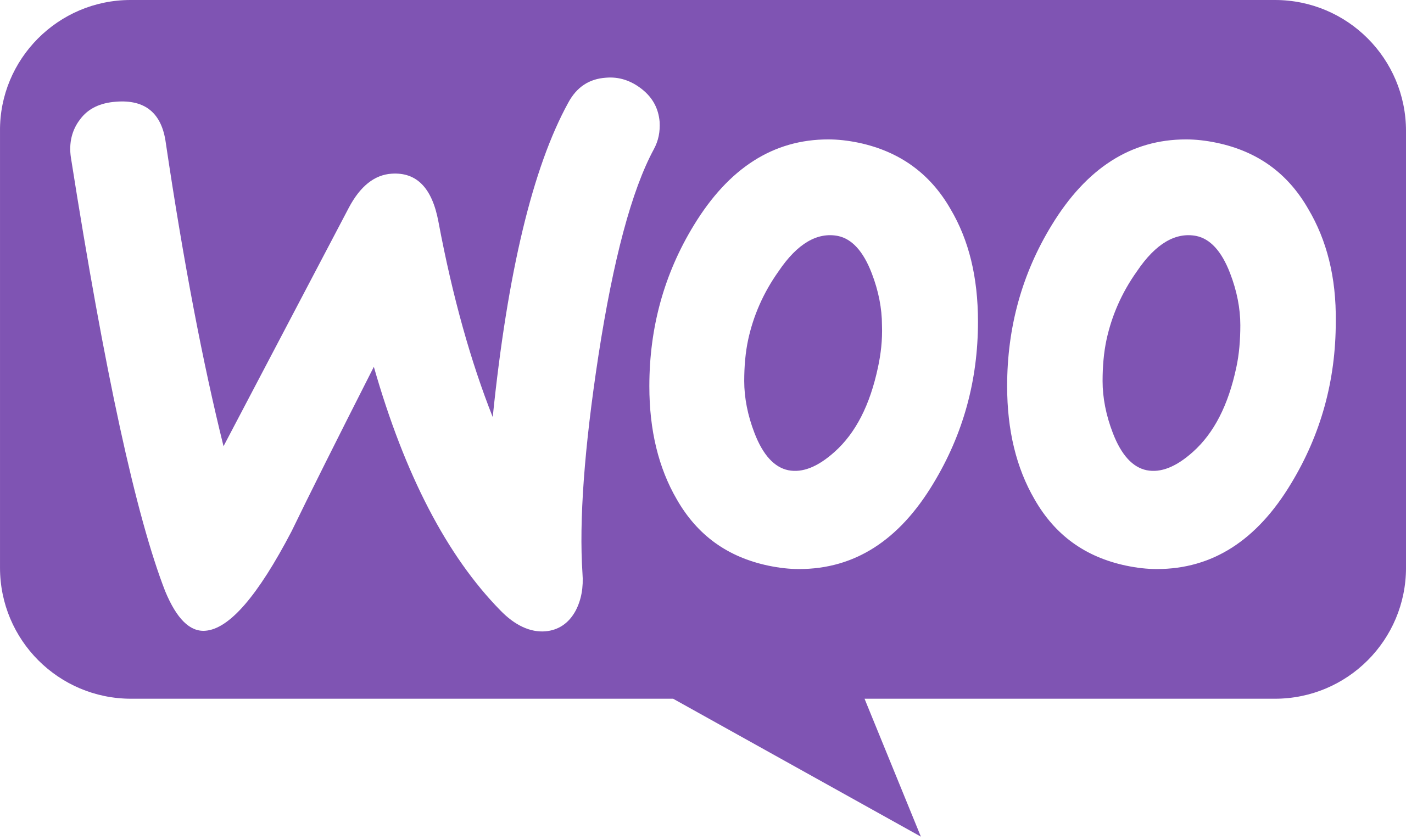
An open-source e-commerce plugin for WordPress. Use Maya Business Plugin and give your customers a better online checkout experience.
Effort:
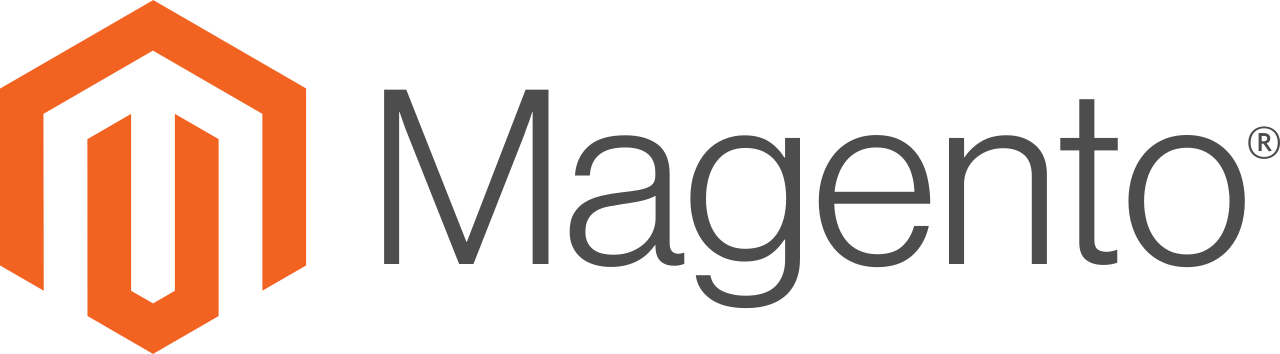
An open-source e-commerce platform written in PHP. With Maya Business Plugin, enable Maya’s checkout on your website.
Effort:
Integrate directly with Maya's APIs
One-time Payments
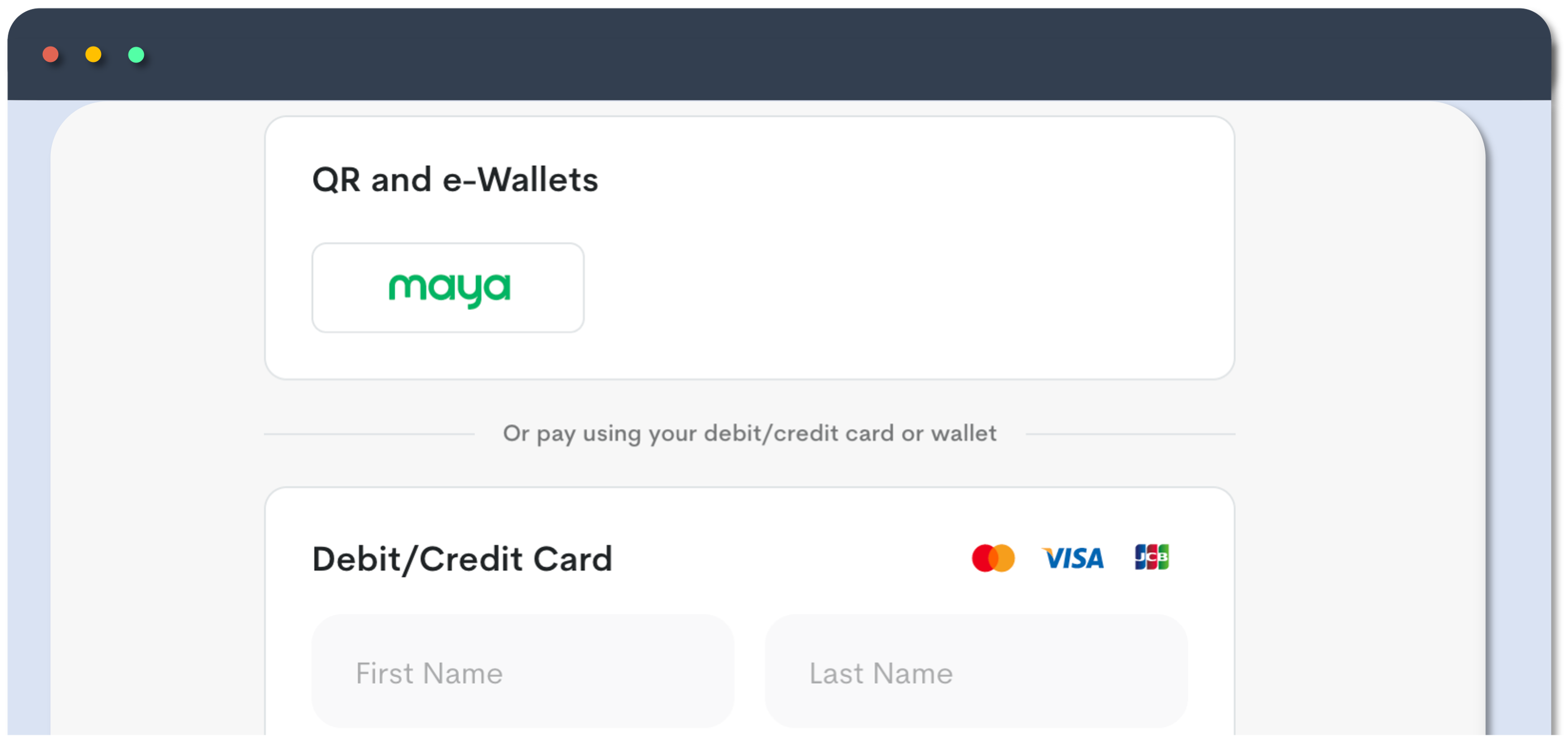
Maya Checkout
Direct your customers to a Maya-hosted checkout page to pay using their card payments or e-wallet.
Effort:
Pay with Maya
Redirect your customers to a Maya payment and/or QR page to pay using their Maya wallet.
Effort:
Maya Vault
Level up the security of your online payments by tokenizing the card details using the Maya Vault.
Effort:
Link and Pay
Save Card
Try also
Updated almost 2 years ago