Biller Portal
What the Biller Portal does for you?
Maya offers multiple Bills payment integration opportunities. No development team, no problem! Offer bills payment on the Maya app, and accept transactions through the Maya Biller Portal.
| Features | Description |
|---|---|
| Integration Development | You won’t need a development team to integrate with Maya. Be onboarded and have access to the Maya Biller Portal and Maya Business Manager. |
| Transaction Validation and Posting | Manually validate received transactions. You just need to accept and reject transactions through the Biller Portal. Initial status of the transaction is PENDING until accepted by the merchant through the Biller portal. |
| Transaction Settlement and Reports | Access all the Bills Payment transactions as a settlement report, using the Maya Business Manager. This will show all the previous day transactions. |
Maya Bills Pay Transaction Flow
Step 1: Customer to perform transaction in Maya / Negosyo App
Refer to Maya's Bills payment customer journey. From the Maya or Negosyo App, the customer chooses your Biller tile, inputs the transaction details, and pays for the transaction. They will receive a receipt and a SMS notification, with a transaction status of PROCESSING.
Transaction amount will be deducted from the Customer’s account.
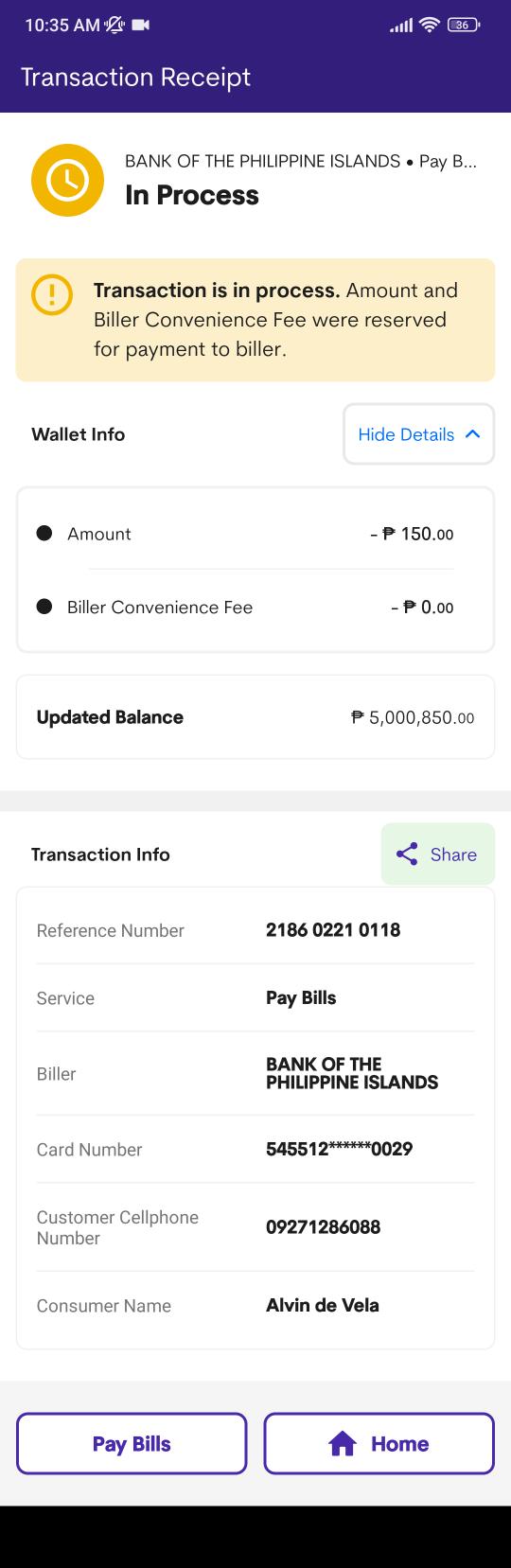
Step 2: Receive transactions via Biller Portal
The Biller Merchant shall receive all transactions for processing, validate each entry, and mark either as “Approved“ or “Reject“.
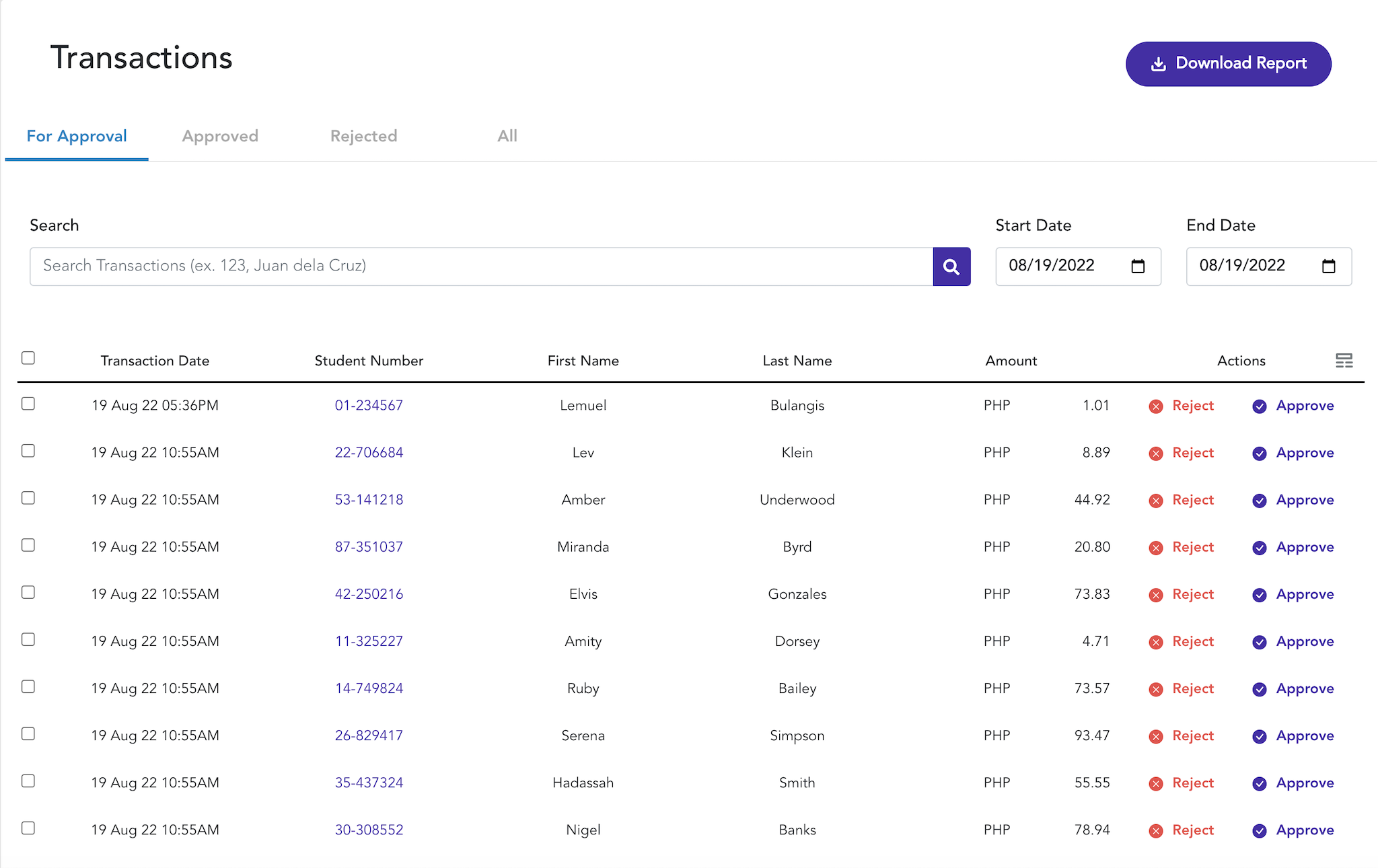
Step 3: Transaction Status Update
Customer will receive notification depending on the action taken.
| Status | Description |
|---|---|
| Approved | If accepted, customer is able to see that transaction is valid and sent to the biller thru his receipt with status COMPLETED. |
| Rejected | If rejected, customer receives notification as a failed transaction. Transactions status in-app shifts to FAILED state and refunds balance back to customer’s account. |
| Expired | Transaction expires if the Biller Merchant did not approve nor reject the transaction for a certain period of time (depending on the agreed expiration setup). Default expiration is 24 to 72 hours. If expired, customer receives notification as a failed transaction. Transaction shifts to FAILED state and refunds balance back to customer’s account. |
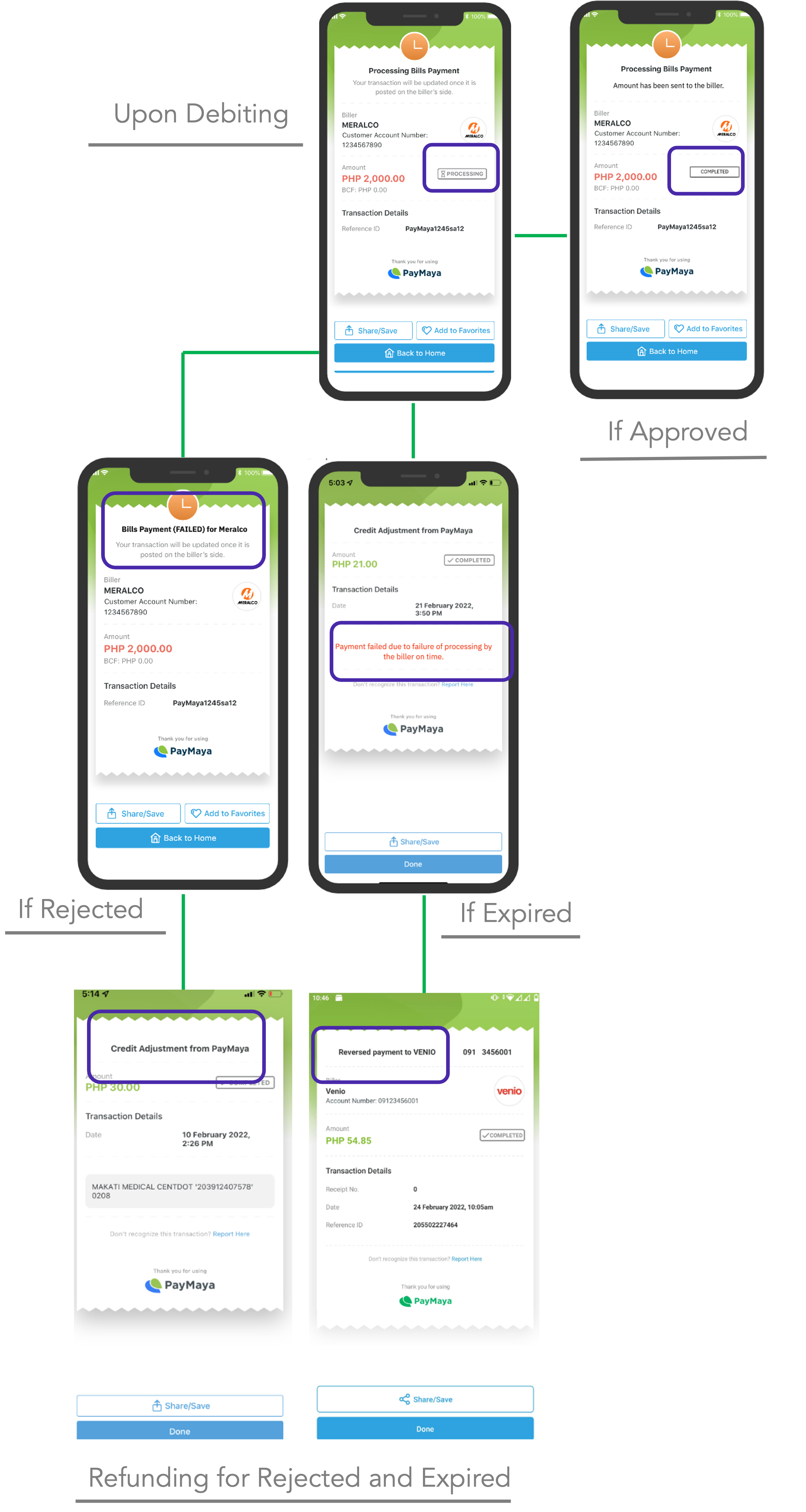
Generate Reports
Maya Settlement Reports
View daily settlement reports via Maya Business Manager, which covers all previous day successful purchase transactions and refunds. The fees, either Service Fee or Convenience Fee, are also indicated in generated report, and is deducted/added accordingly to compute total settlement amount.
Not yet familiar how to download Settlement Reports? Learn more
Biller Portal Reports
From the Transactions tab of the Biller Portal, click “Download Report“ button to download the reports you need as .csv format, based on your date filter and/or Transaction type, e.g. For Approval, Approved, Rejected, All.
Other Features
User Access Management
The Biller Partner admin can provide Maya Biller Portal access to colleagues.
People to be provisioned should be listed in the SEC certificate.
Biller Portal FAQ
Have access to video tutorials and FAQ as your main guide in using the Maya Biller Portal.
Updated about 3 years ago
